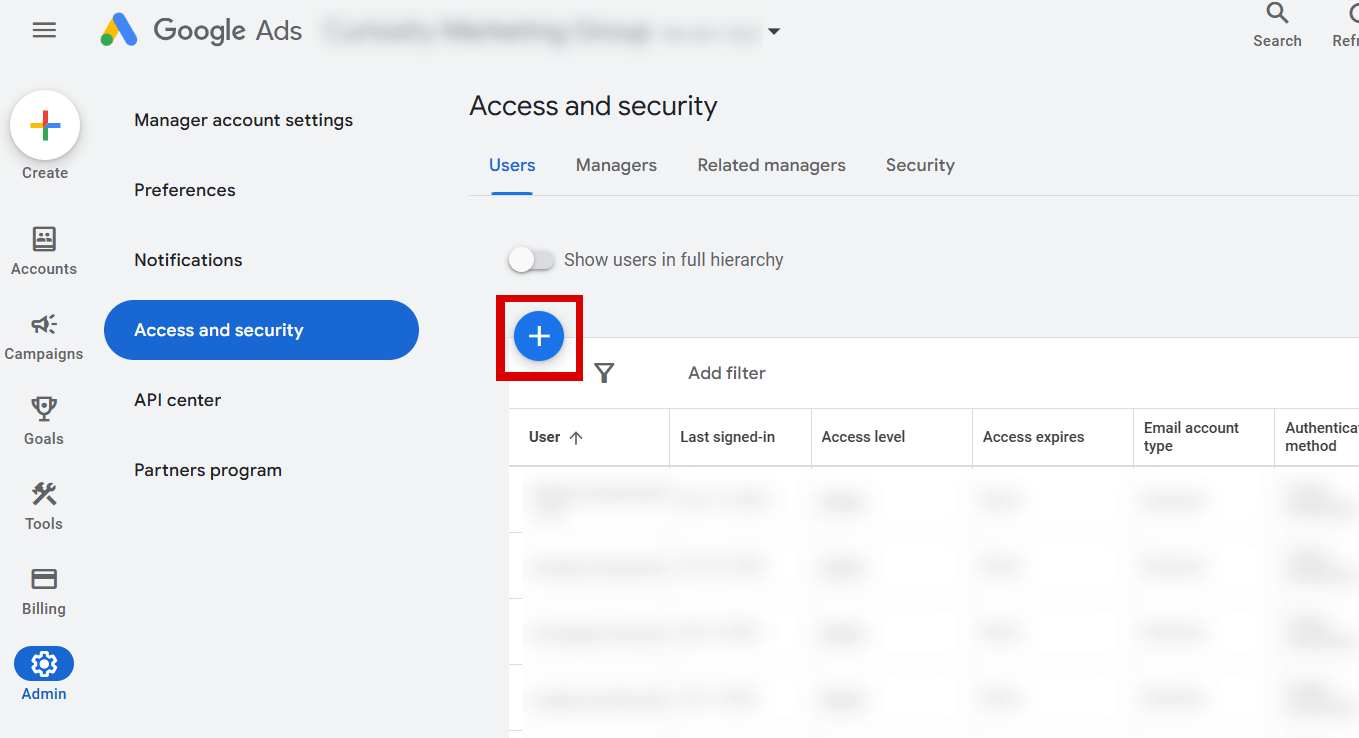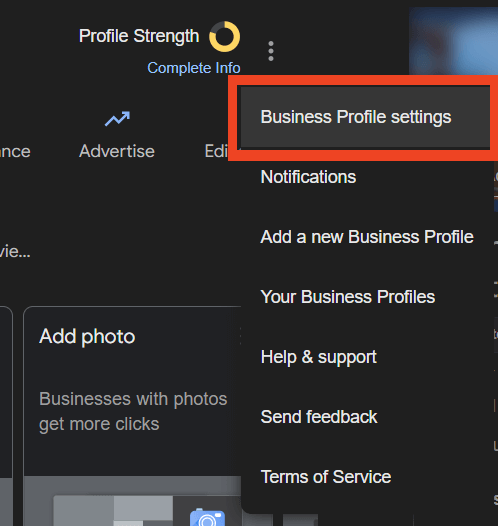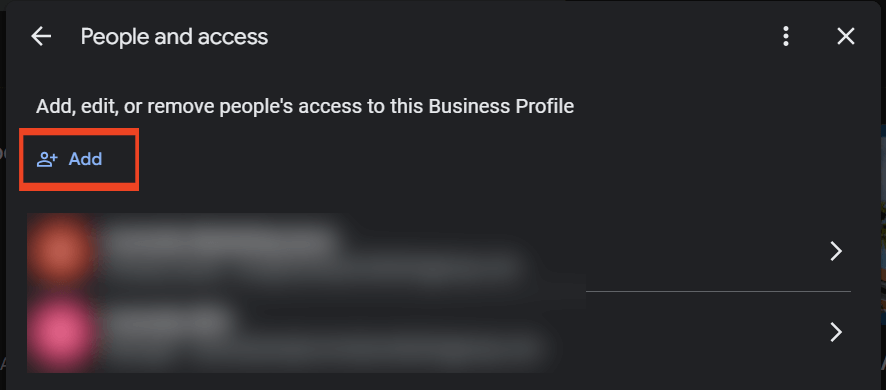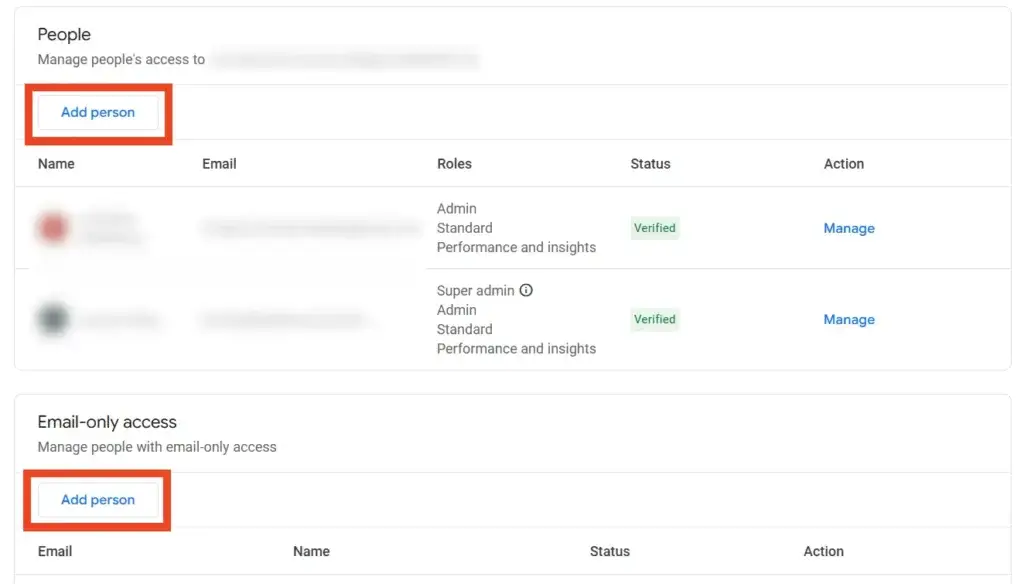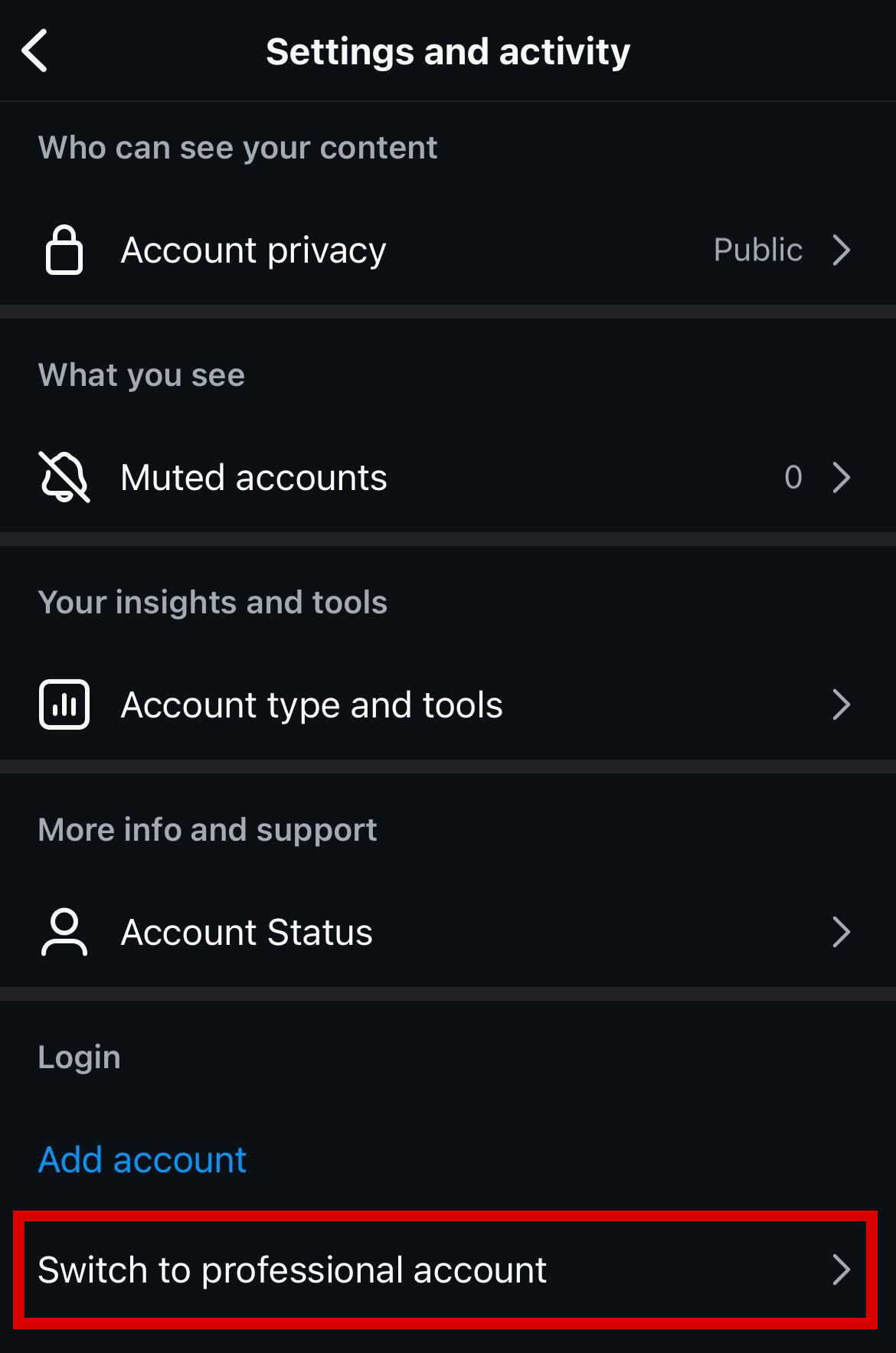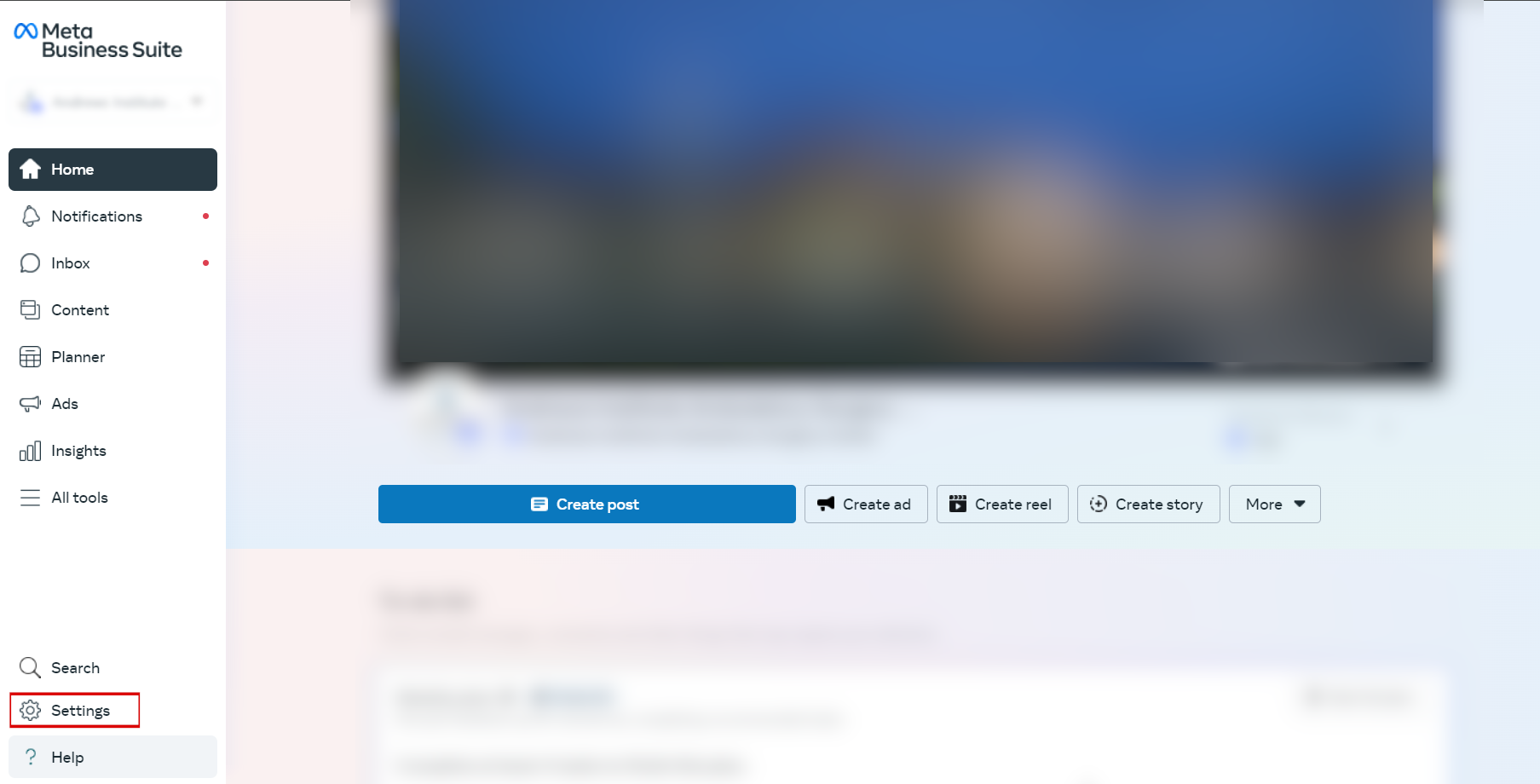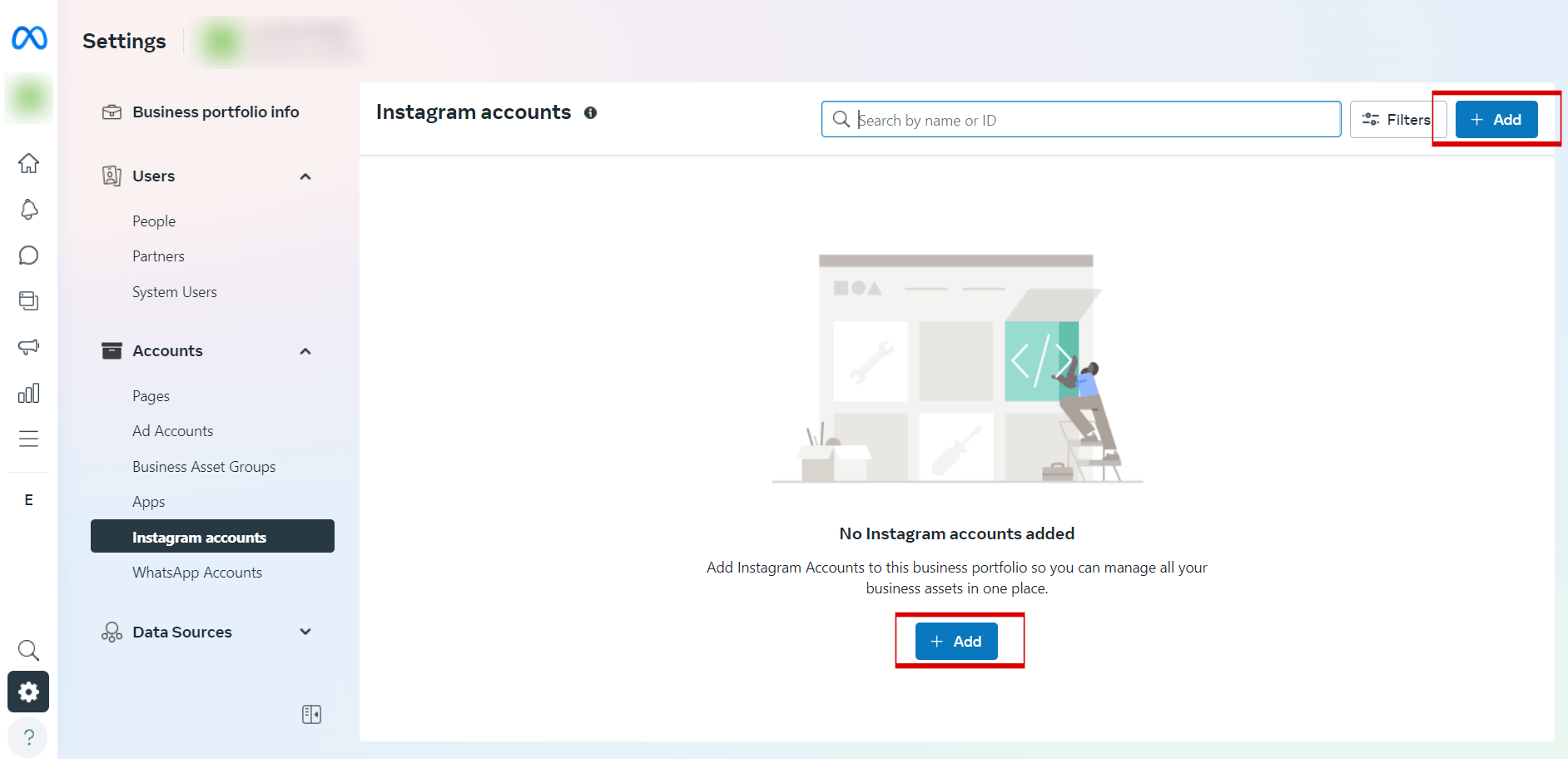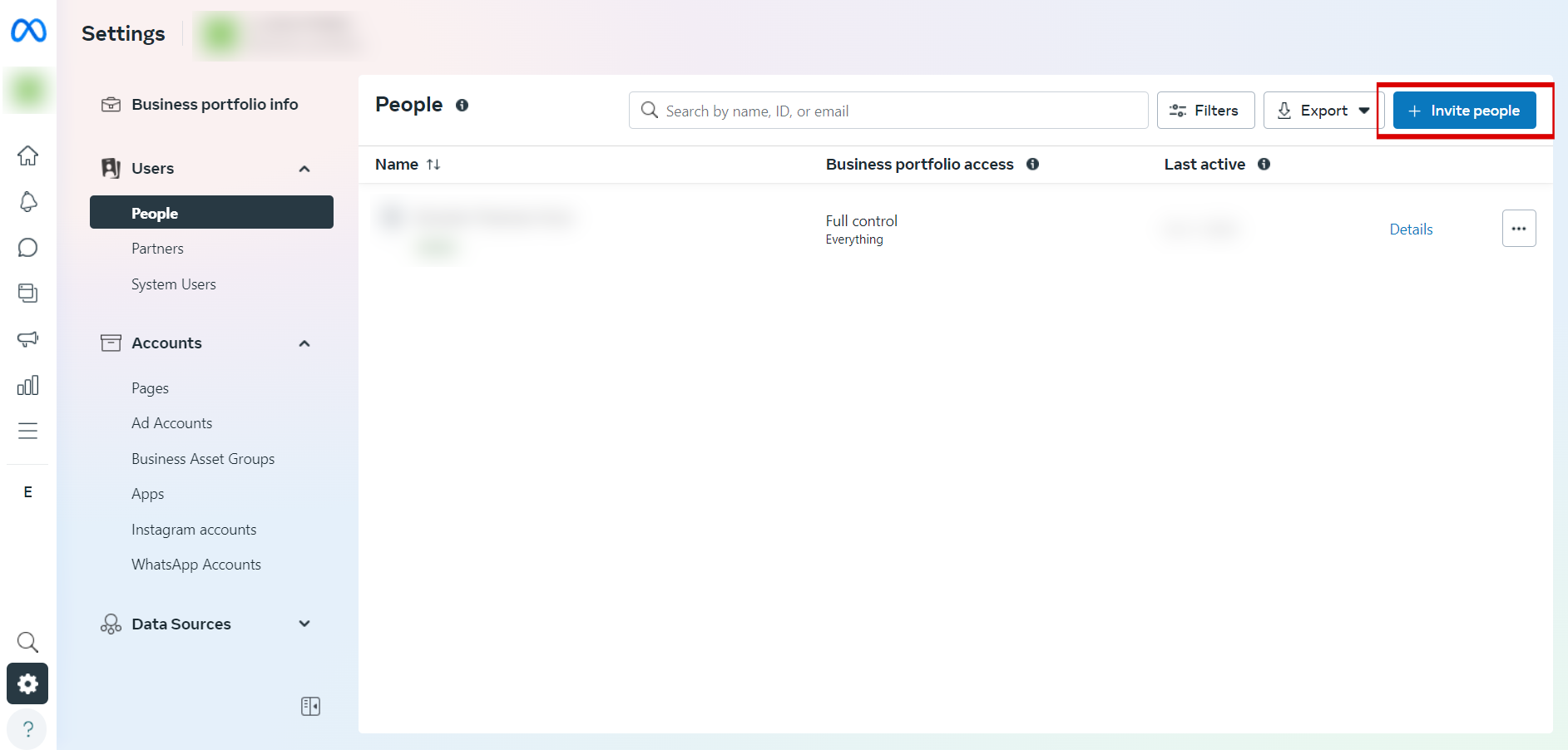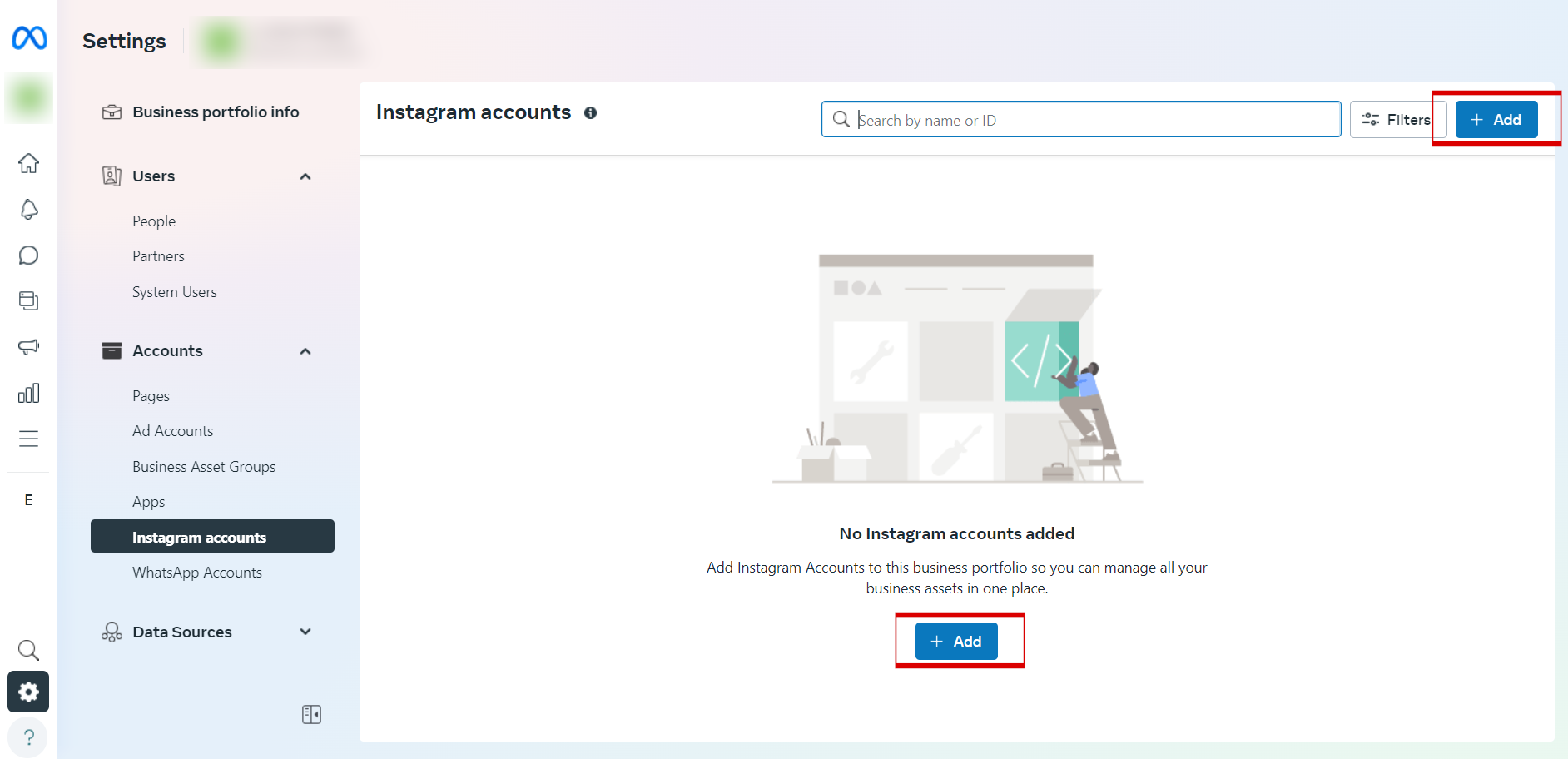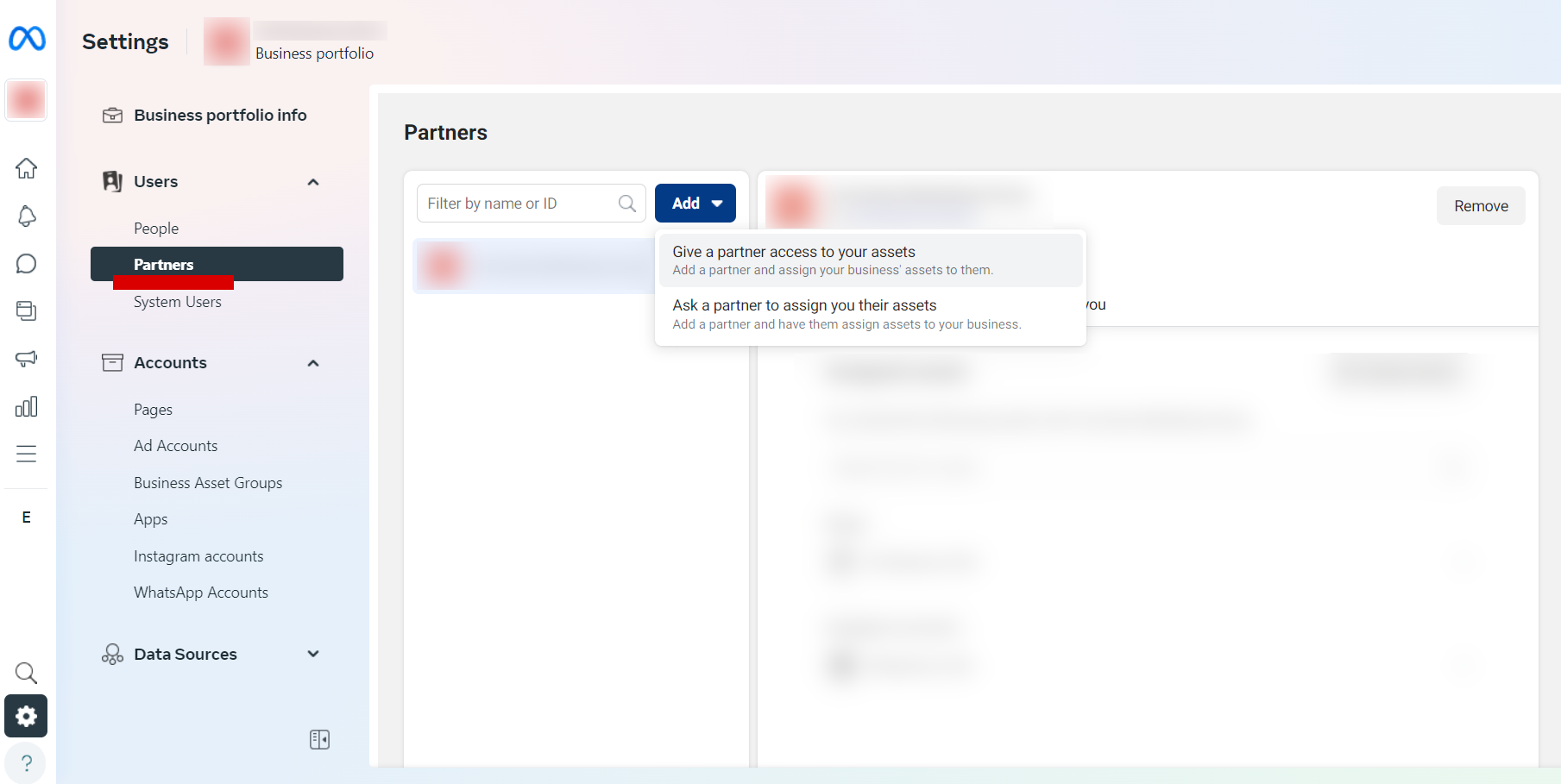Google Analytics is one of the most powerful tools for understanding how visitors interact with your website. It provides detailed insights into user behavior, helping you track performance, improve marketing campaigns, boost SEO efforts, and more—all for free.
But managing your Google Analytics account doesn’t have to be a solo effort. Often, you’ll need to add a user to Google Analytics to collaborate with team members, share data with clients, or allow agencies to work on your campaigns.
In this guide, we’ll show you how to add a user to Google Analytics securely, assign the right permissions, and share access while keeping your data safe. Let’s get started!
How Granting Access to Google Analytics Works
Granting access to Google Analytics is essential for seamless collaboration and efficient data sharing. Here’s how it helps:
- Collaboration Without Sharing Credentials: Instead of sharing your login details (a security risk), you can add someone to Google Analytics using their email. This way, each person can log in with their own account.
- Customizable Permissions: Whether it’s an agency helping with your marketing or a team member analyzing data, Google Analytics allows you to assign specific permissions based on what each user needs to do. For example, Editors can adjust settings, while Viewers can only see reports.
- Empower Data-Driven Decisions: By providing Google Analytics access to the right people, you’re enabling your team or partners to make informed decisions based on real-time data.
- Maintain Control Over Your Account: You can easily review, update, or remove permissions, ensuring your account stays secure even as roles change.
Granting access doesn’t just make collaboration easier—it ensures your website’s data is being used effectively without compromising security.
Understanding Google Analytics Permissions
When you add a user to Google Analytics, it’s important to understand the different permission levels so you can assign the right access. Google Analytics provides flexible permissions to ensure users only see or control what’s necessary for their role.
Types of Permissions
Google Analytics offers four key permission levels:
- Viewer: Allows users to view reports and dashboards but doesn’t grant editing rights. Ideal for executives or stakeholders who only need to review data.
- Analyst: Enables users to create and share reports or dashboards. Suitable for team members analyzing campaign performance.
- Editor: Allows users to edit settings, create goals, and manage integrations, but they can’t manage user permissions. Perfect for marketing managers or SEO specialists.
- Admin: Grants full access, including managing users and account settings. This level should be reserved for trusted individuals responsible for the account’s overall management.
Choosing the Right Access Level
In addition to permissions, you’ll need to decide at what level the user will be granted access:
- Account Level: Grants access to everything under your account, including all properties and their settings. This should only be used for individuals who require full control over all your data and accounts.
- Property Level: Limits access to a specific property, such as a single website. This is the most common and secure choice, ensuring the user only works with the relevant data.
Pro Tip: When in doubt, choose Property Level to avoid granting unnecessary access to unrelated websites or properties in your account.
How to Add a User to Google Analytics
Here’s how to securely add someone to Google Analytics:
- Log in to Your Google Analytics Account
- Go to Google Analytics and sign in with your account credentials.
- Navigate to the Admin Settings
- Once logged in, click on the Admin option in the left-hand menu at the bottom of the page.
- Choose the Level of Access
- Select the appropriate level for adding a user:
- Account: Grants access to all properties and views within the account.
- Property: Grants access to a specific property (e.g., a website).
- View: Grants access to a specific view of the data.
- Select the appropriate level for adding a user:
- Go to Account Access Management
- Under the chosen level (Account, Property, or View), click Account Access Management or the equivalent option depending on the level.
- Add a New User
- Click the + icon and select Add Users.
- Enter the User’s Email Address
- Input the email address of the person you want to add. Ensure it’s a Gmail account or a Google-associated email.
- Assign Permissions
- Choose the appropriate permission level (e.g., Viewer, Editor, Admin).
- Example: Grant “Editor” access for someone managing your campaigns but not “Admin” unless they’re fully trusted.
- Send the Invitation
- Click Add to send the invitation. The user will receive an email with a link to accept and gain access.
- Confirmation
- Once the user accepts the invitation, you’ll see them listed in the Account Access Management section.
Troubleshooting Common Issues
Sometimes, granting or accessing Google Analytics permissions doesn’t go as smoothly as expected. Here are some common issues and how to resolve them:
- Invitation Not Received:
- The user should check their spam or junk folder for the invitation email.
- Verify that you entered their email address correctly when adding them.
- Access Denied Errors:
- Ensure the user has accepted the invitation and is logging in with the correct Google account.
- Double-check that they have the appropriate permissions assigned (e.g., Viewer, Editor).
- Can’t Add a User:
- Only Admins can add or manage users in Google Analytics. If you don’t see the option to add a user, confirm your permission level with the account owner.
- User’s Permissions Not Working as Expected:
- Permissions can be specific to Account, Property, or View levels. Make sure you’ve granted access to the correct level for their needs.
By addressing these issues, you can resolve most access-related challenges quickly and keep your Google Analytics collaboration running smoothly.
Final Thoughts on Managing Google Analytics Access
Sharing access to Google Analytics doesn’t have to be complicated—or risky. By assigning individual permissions and following the simple steps in this guide, you can collaborate effectively without compromising security.
If you’re ever unsure about assigning permissions or optimizing your Google Analytics account, remember that Curiosity Marketing Group is here to help. We’ve worked with numerous businesses to leverage Google Analytics for better insights, marketing strategies, and website performance.
Your website’s data is one of your most powerful tools—let’s make it work for you!