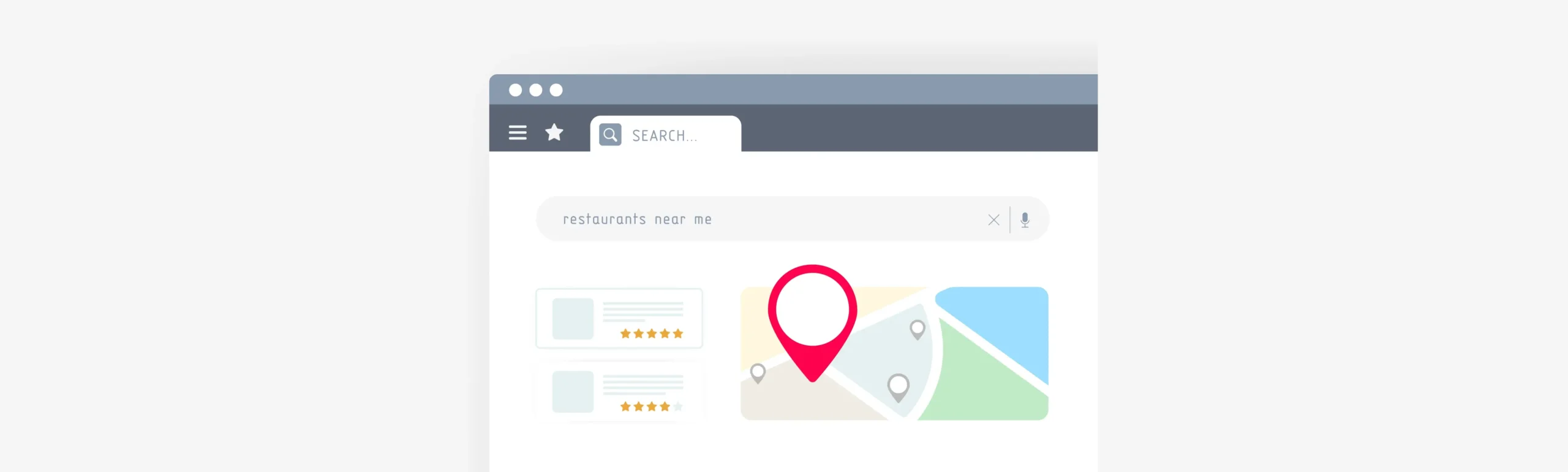Introduction to Google Business Profile Access Management
Google Business Profile is an essential tool for managing how your business appears across Google Search and Maps. It allows you to showcase your services, hours, location, and reviews, making it a vital resource for businesses of all sizes. Proper access management is critical to ensure that accurate information is displayed and to streamline collaboration with team members, agencies, or partners. Whether you’re granting access to a new manager or requesting access to update a profile, knowing how to manage permissions securely is key to protecting your business’s online presence and ensuring efficient operations.
Understanding Roles in Google Business Profile
Google Business Profile offers three distinct access roles to ensure secure and effective management of your business information:
- Primary Owner:
The Primary Owner has full control over the profile, including the ability to manage all settings, update information, and transfer ownership to another user. This role should be reserved for the individual ultimately responsible for the business’s online presence. - Owner:
Owners can manage most aspects of the profile, such as updating business details, responding to reviews, and inviting other users. However, they cannot remove the Primary Owner or transfer ownership. - Manager:
Managers have limited access, allowing them to handle day-to-day tasks like posting updates, editing business information, and replying to reviews, but they cannot manage user permissions or make significant account changes.
Step-by-Step Guide to Grant Access to Google Business Profile
Granting access to your Google Business Profile is a straightforward process that allows you to collaborate securely with team members or partners. Follow these steps to add a user:
- Sign In to Your Google Business Profile
Use your credentials to log in to Google Business Profile and access your account dashboard. - Navigate to the Business Profile Settings
From the dashboard, click on the three-dot menu in the upper-right corner and select Business Profile settings. Under the settings menu, choose People and access to access the user management section.
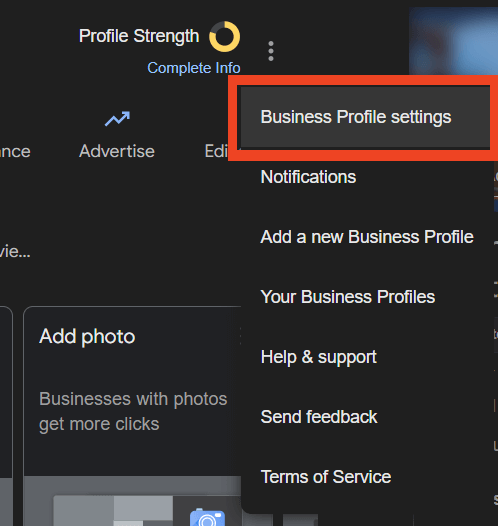
- Click “Add” to Invite New Users
In the Managers section, click the Add button to invite a user. Enter their email address associated with their Google Account to ensure a smooth invitation process.
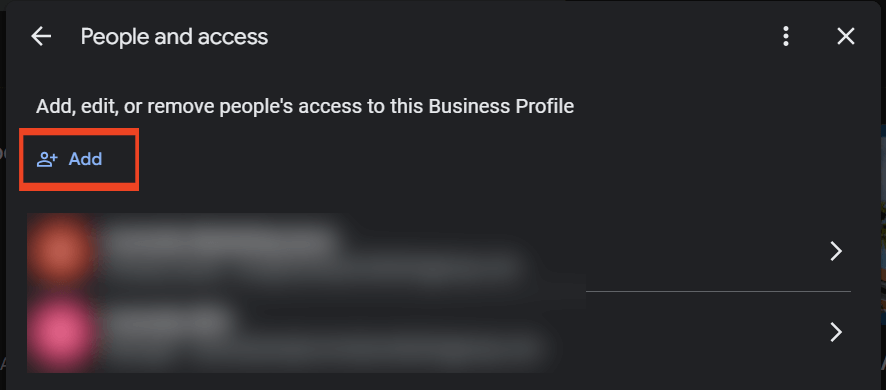
- Assign a Role: Owner or Manager
Select the appropriate role based on the user’s responsibilities:- Owner for users who need broader control over the profile.
- Manager for those handling daily updates and interactions, such as responding to reviews.
- Assign roles carefully to maintain profile security.
- Send the Invitation and Review Pending Requests
Click Send to dispatch the invitation. The invited user will receive an email prompting them to accept. You can monitor the status of pending requests in the same Managers section.
How to Request Access to a Google Business Profile
If you need access to an existing Google Business Profile, you can request it directly through Google. Follow these steps to initiate the process:
- Search for the Business
Use Google Search or Google Maps to locate the business you wish to manage. Ensure you’re signed in to your Google Account. - Click “Claim this Business”
On the business profile, click the Claim this business or Own this business? option. This will direct you to a series of prompts to verify your connection to the business. - Request Access if the Profile is Already Claimed
If the profile has already been claimed, you’ll see an option to Request access. Click this and fill out the required form, specifying your role and the reasons you need access. - What Happens Next?
The current owner of the profile will receive your request and can choose to grant or deny access. If granted, you’ll receive an email notification, and your access will be activated based on the assigned role.
Best Practices for Managing Google Business Profile Access
Effectively managing access to your Google Business Profile ensures the security of your business information and streamlines collaboration. Here are some best practices to follow:
- Regularly Review and Update Access Permissions
Periodically audit the list of users with access to your profile. Remove individuals who no longer need access, such as former employees or outdated collaborators. Keeping the list current minimizes unnecessary risks. - Assign Roles Based on Responsibilities
Carefully choose access roles that align with each user’s responsibilities. For example, assign the Manager role for team members handling updates and customer interactions, while reserving Owner roles for those overseeing strategic decisions. This approach reduces the chance of errors or unauthorized changes. - Enable Two-Factor Authentication
Add an extra layer of security to your Google Account by enabling two-factor authentication. This step ensures that even if login credentials are compromised, unauthorized access can be prevented.
Troubleshooting Access Issues in Google Business Profile
Managing access to a Google Business Profile can sometimes present challenges, but most issues have straightforward solutions. Here’s how to address common problems:
- Not Receiving or Sending Invitations
If an invited user doesn’t receive the email, double-check that the email address is correct and associated with their Google Account. Encourage the user to check their spam or promotions folder. If the issue persists, resend the invitation or contact Google Support. - Access Request Rejections
If your request to access a profile is denied, follow up with the current owner to clarify your need for access. Be professional and specific about the role you intend to play. If communication fails, you may need to create a new listing or escalate the issue to Google Support. - Transferring Ownership to a New Primary Owner
Only the Primary Owner can transfer ownership of a Google Business Profile. This can be done by navigating to the Managers section, selecting the new owner, and assigning them as the Primary Owner. The original owner must then confirm the transfer. - Claiming an Inactive Profile
If you attempt to claim a profile that someone else has ownership of, and they don’t respond to your access request, Google provides a grace period for the current owner to act. If no action is taken within the specified timeframe, you’ll be allowed to claim the profile and take ownership. This process ensures inactive profiles can still be managed by active business representatives. - Contacting Google Support
For unresolved issues, visit Google Business Profile Help for guidance. You can also contact Google Support directly for complex problems, such as recovering an account or dealing with disputed ownership.
Why Proper Access Management is Critical for Your Business
Effectively managing your Google Business Profile access is essential to protecting your business’s online presence and ensuring seamless collaboration. By assigning roles carefully, regularly reviewing permissions, and implementing security measures like two-factor authentication, you can safeguard your profile while enabling your team to work efficiently.
If managing access feels overwhelming, let our team take this off your plate. We specialize in helping businesses securely manage their Google Business Profiles, ensuring accurate information and streamlined collaboration. Reach out today to learn how we can help you focus on growing your business while we handle the details.