Managing website tracking and analytics can get complicated, but Google Tag Manager (GTM) makes it easier. Whether you’re setting up Google Analytics, tracking ad conversions, or integrating third-party tools, GTM lets you add and update tracking tags—all without touching your site’s code.
But what if you need to grant someone access to Google Tag Manager or request access yourself? Whether you’re a business owner working with an agency, an SEO specialist needing GTM access, or a developer setting up advanced tracking, understanding GTM access levels and how to add users properly is key to keeping your data organized and secure. Let’s dive in!
What is Google Tag Manager & Why Is It Important?
Tracking user behavior, ad performance, and website analytics is essential for making informed business decisions. Instead of manually adding tracking codes to your site, Google Tag Manager (GTM) makes the process easier—allowing you to add, update, and manage tracking scripts without having to crack into your site’s code.
How GTM Works
Think of GTM as a container that holds all your tracking tags in one place. Instead of embedding multiple scripts—like Google Analytics, Facebook Pixel, or LinkedIn Insight Tag—directly into your website, everything is managed through GTM’s intuitive dashboard. This keeps your site organized and makes updates seamless.
Why Businesses Use GTM
- Less Dependence on Developers – No need to edit site code for every tracking update.
- Better Site Performance – Loads tags efficiently without slowing down pages.
- More Accurate Tracking – Reduces errors by keeping all tracking scripts in one place.
- Easy Integrations – Works with Google Ads, Meta (Facebook) Pixel, LinkedIn Insight, and more.
By simplifying tag management, GTM helps businesses improve tracking accuracy, optimize performance, and stay agile with their marketing efforts.
Who Needs Access & Why?
Tag management isn’t just for developers—it plays a big role in marketing, analytics, and website tracking. That’s why different teams and partners often need GTM access to do their jobs effectively:
- Marketers & Advertisers – Set up ad tracking, remarketing, and conversion goals.
- SEO Specialists – Implement schema markup and monitor user behavior.
- Developers – Configure advanced triggers and troubleshoot tracking issues.
- Agencies & Freelancers – Manage campaigns and optimize tracking strategies.
Understanding Google Tag Manager Access Levels
Not everyone needs full control, which is why GTM access levels let you assign permissions based on what a user actually needs to do. This keeps your data secure while allowing for smooth collaboration.
GTM User Roles & Permissions
- Read – Can view settings but can’t make any changes.
- Edit – Can create and modify tags, triggers, and variables but can’t publish.
- Approve – Can edit and approve changes but can’t push them live.
- Publish – Has full control, including the ability to publish updates to the site.
Choosing the right access level ensures team members and partners have the permissions they need, without adding unnecessary risk.
How to Grant Access to Google Tag Manager
Need to give someone GTM access? The good news is that adding users is quick and easy. Here’s how to do it:
Step-by-Step: Adding a User to Google Tag Manager
1. Log in to Google Tag Manager at tagmanager.google.com. You’ll see a list of the accounts you manage.
2. Find the account you want to share access to and click the cog icon to the right. This brings up the Account Admin page.
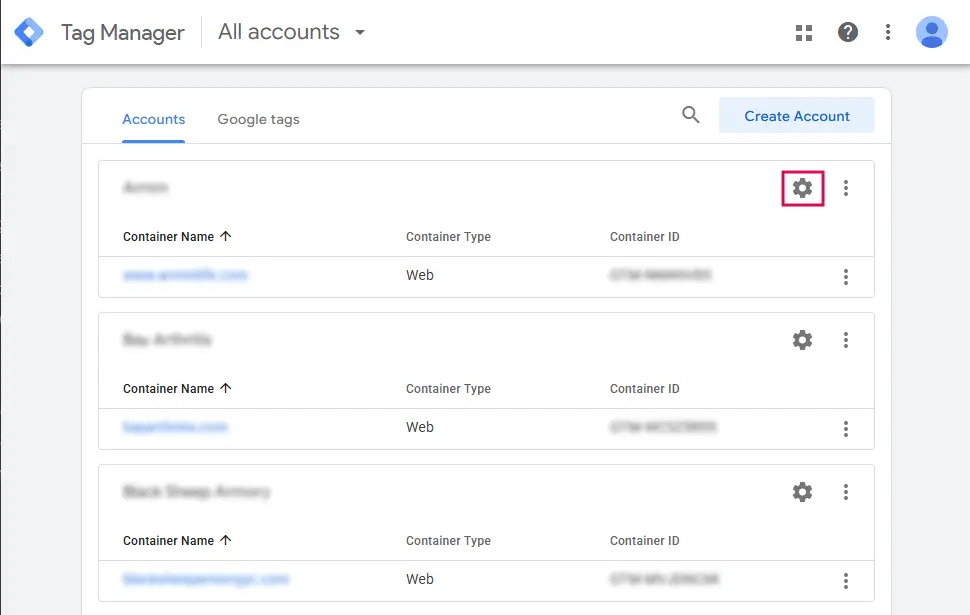
3. On the Account Admin page, click User Management on the left.
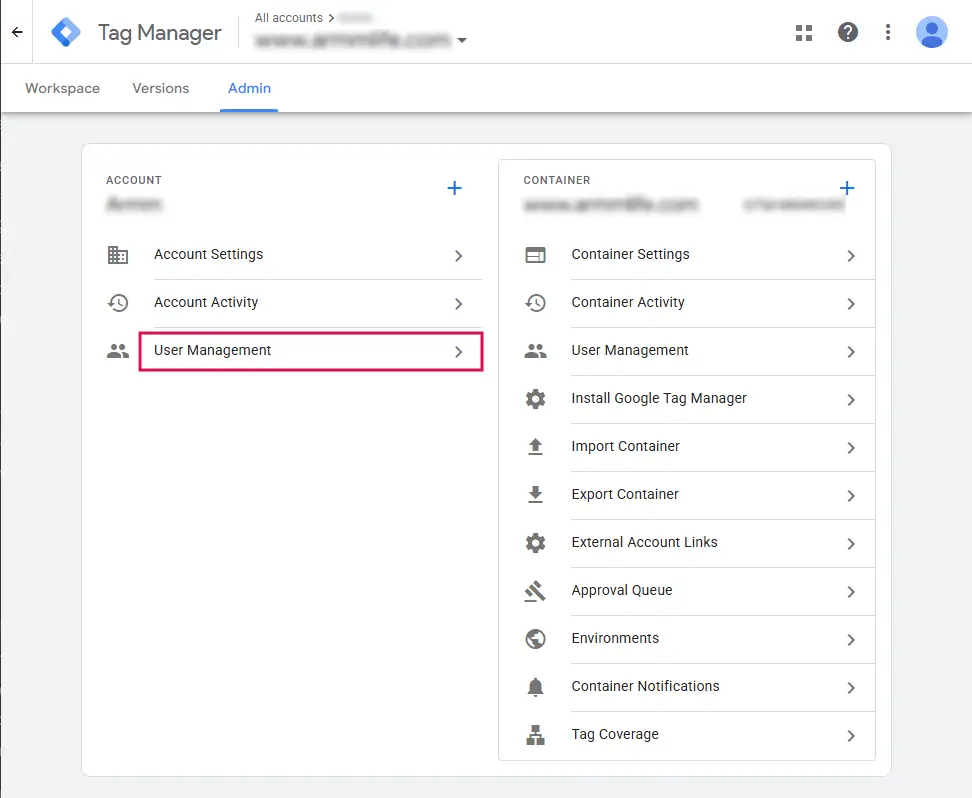
4. Under User Management, click the blue plus icon and choose Add User from the dropdown.
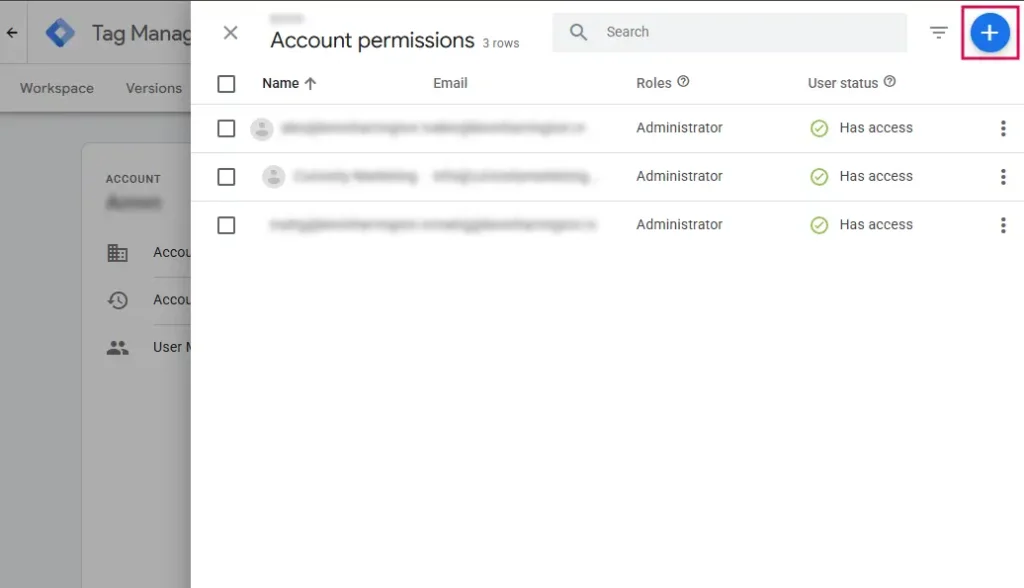
5. Enter the user’s Google email address.
6. Choose the right access level (Read, Edit, Approve, or Publish).
7. Click Invite to send the request.
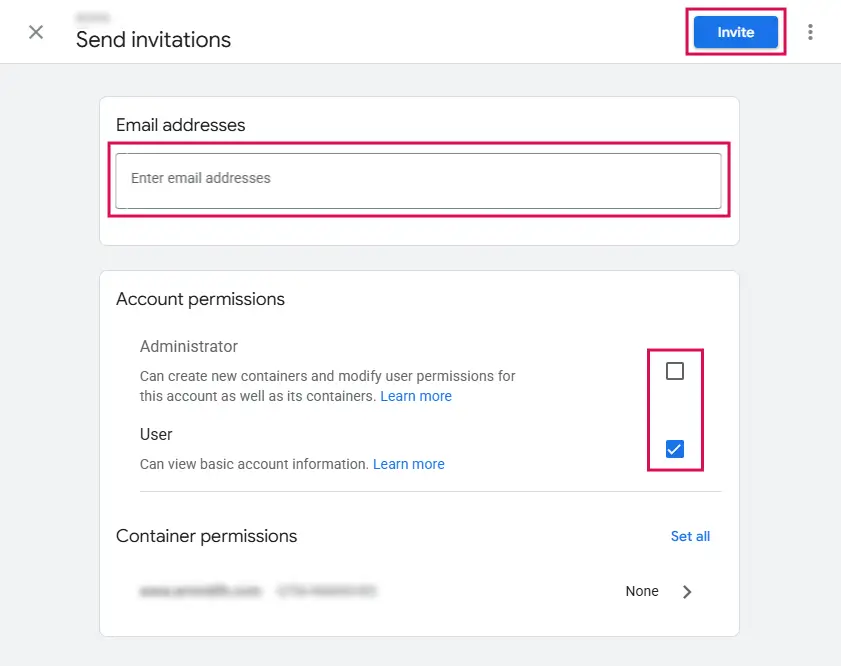
Once they accept, they’ll have access based on the permissions you assigned.
How to Request Access to Google Tag Manager
Need access to a GTM container but don’t have it yet? Here’s how to ask the right person and get the right permissions.
Who to Ask for Access
The right contact depends on the company or website you’re working with. Typically, you should reach out to:
- The website owner or admin
- The marketing team managing analytics
- The IT department or developer handling website tracking
What to Include in Your Request
To make the process smooth, be clear about what you need:
- Your Google email address (work email preferred)
- The reason for your request (e.g., setting up tracking, managing tags)
- The level of access required (Read, Edit, Approve, or Publish)
The more details you provide upfront, the faster you’ll get access. And if you’re not sure who to ask, checking with the marketing or IT team is usually a good place to start.
Troubleshooting Common GTM Access Issues
Running into problems with GTM access? Here are some quick fixes for the most common issues:
- Didn’t get the invitation email? – Check your spam folder first. If it’s not there, ask the person who sent the invite to double-check the email address and try again.
- Can’t see the container? – Make sure you’re logged into the right Google account. It happens more often than you’d think!
- Permissions not working? – If you can’t make edits or publish changes, your access level might not be set correctly. Reach out to the admin to confirm.
Still stuck? The best next step is to contact the Google Tag Manager account owner or admin for help.
Make Tracking Simple & Collaboration Seamless
Collecting data is one thing—keeping it organized and manageable is another, and that’s why businesses use Google Tag Manager. Not only does it centralize all your tracking in one place, but adding a user is quick and easy, making collaboration seamless without compromising control.
When your tracking is set up correctly and your team has the right access, everything runs more smoothly—freeing you up to focus on the bigger picture. At Curiosity Marketing Group, we help businesses turn data into actionable insights and use it to drive real marketing results. Need expert guidance? Don’t hesitate to reach out. We’re here to help!