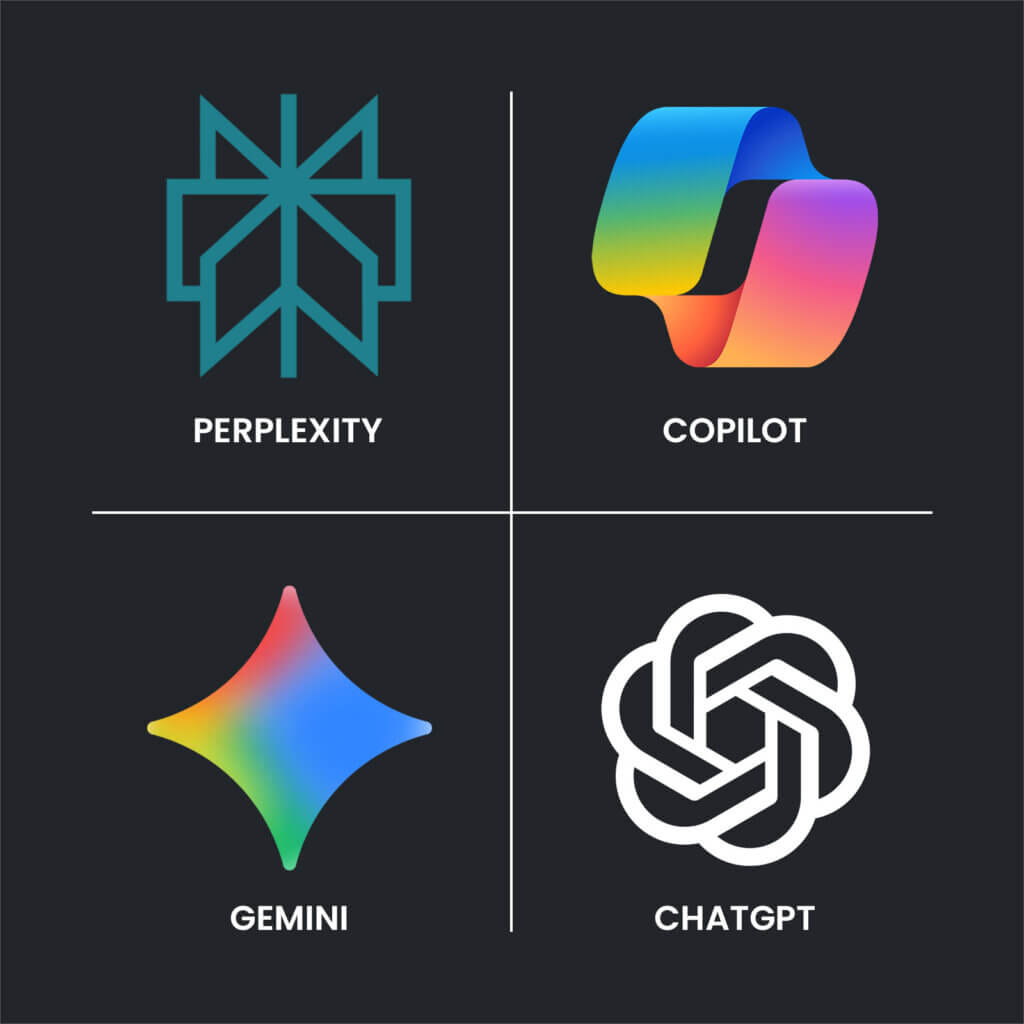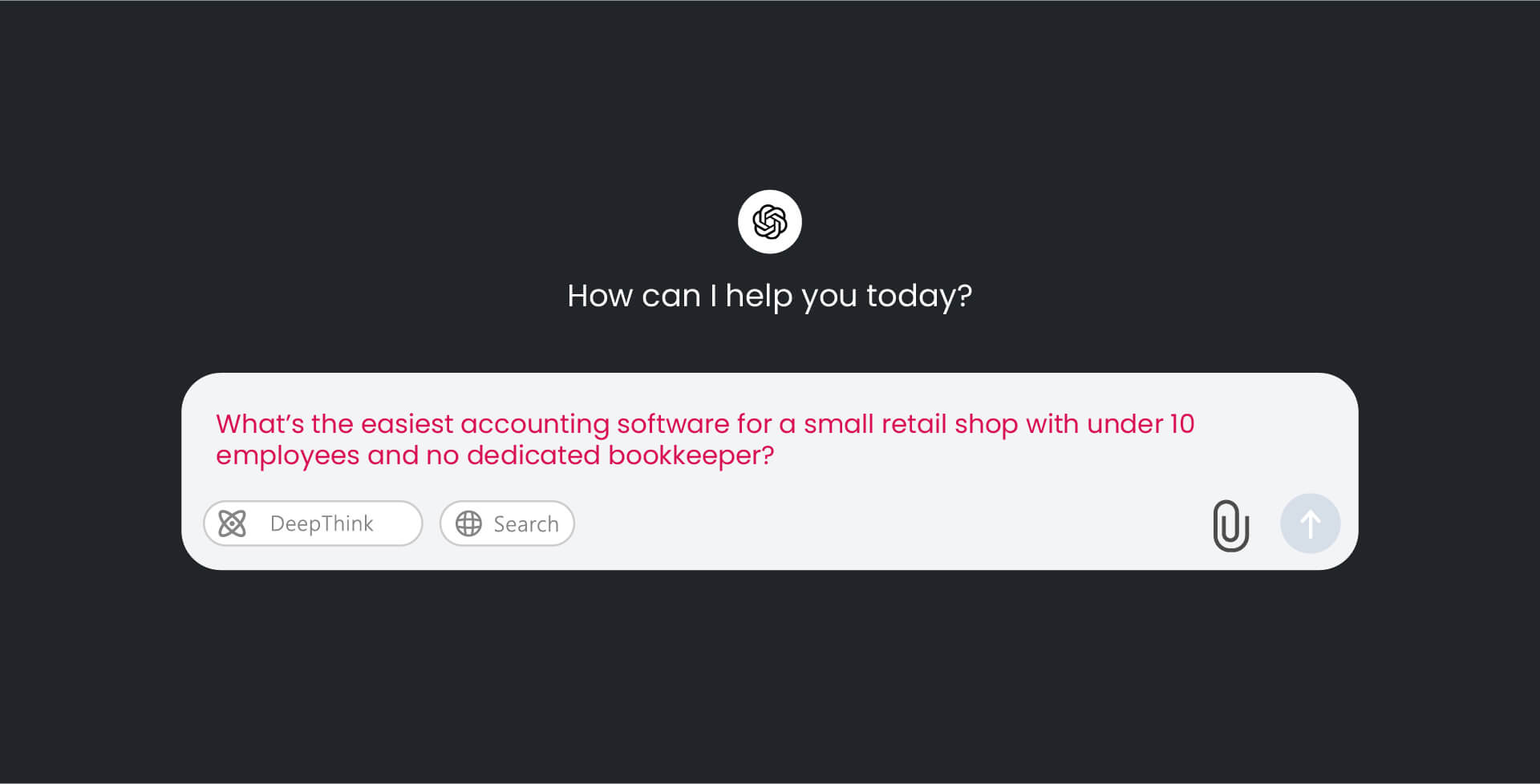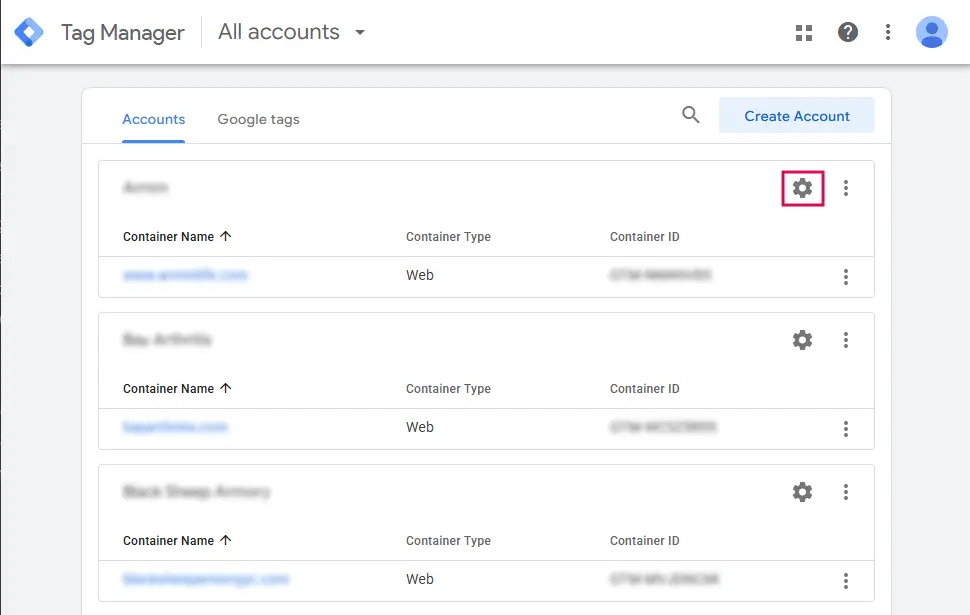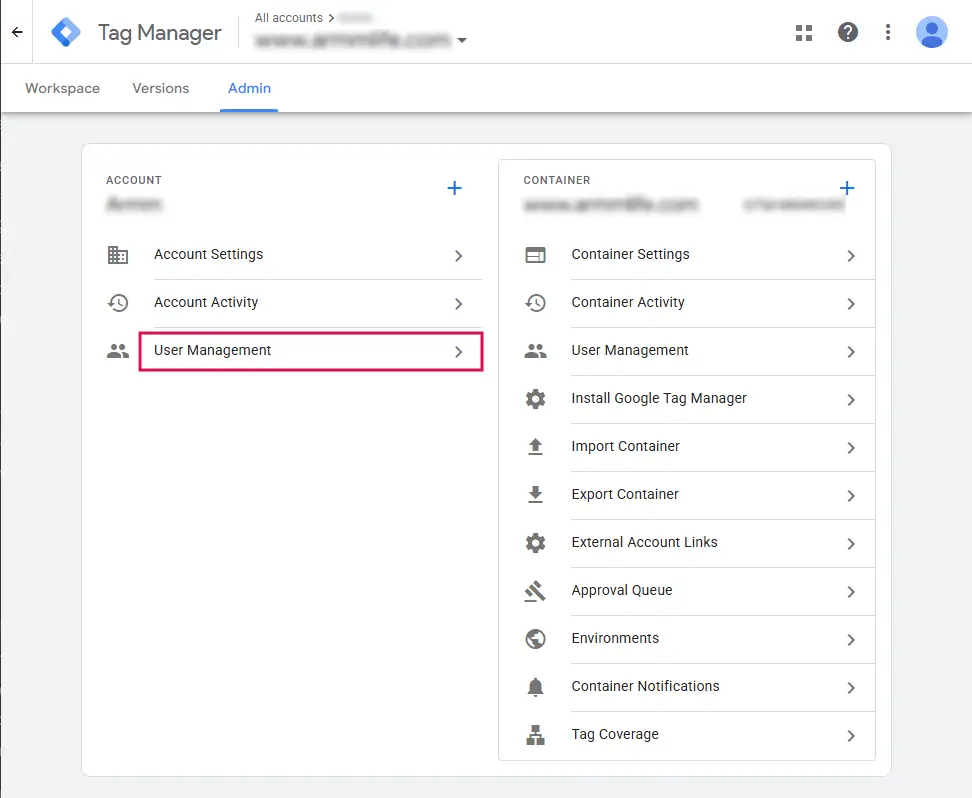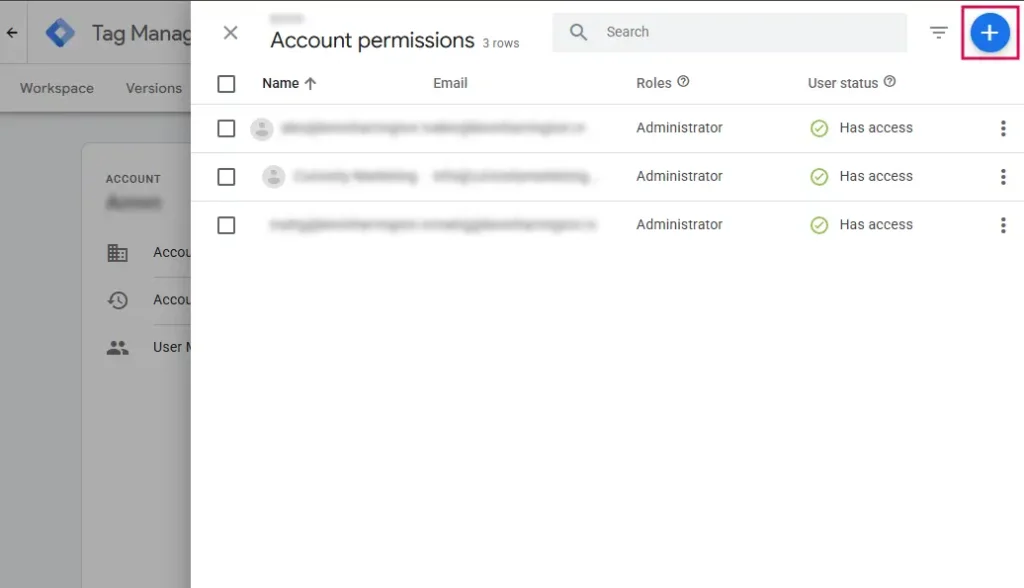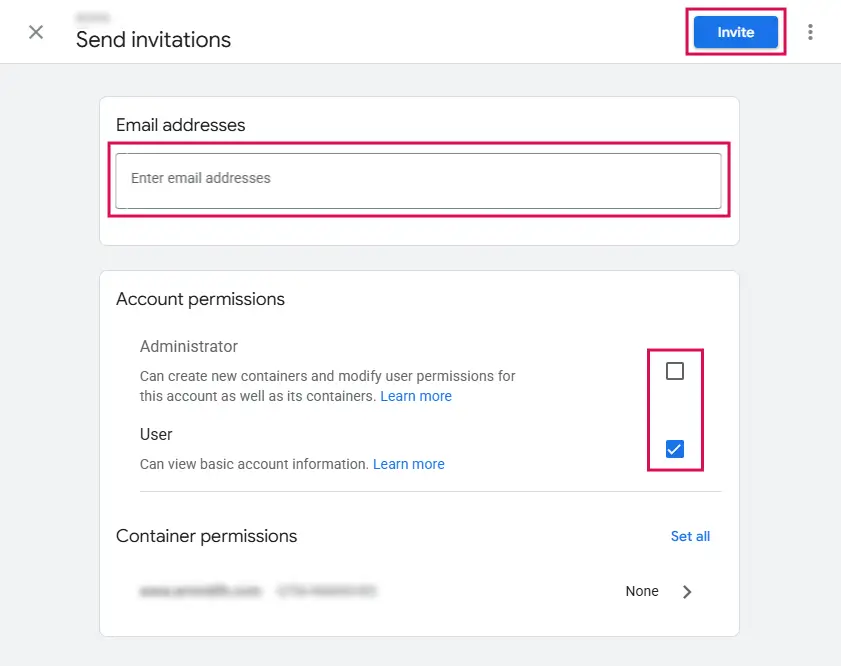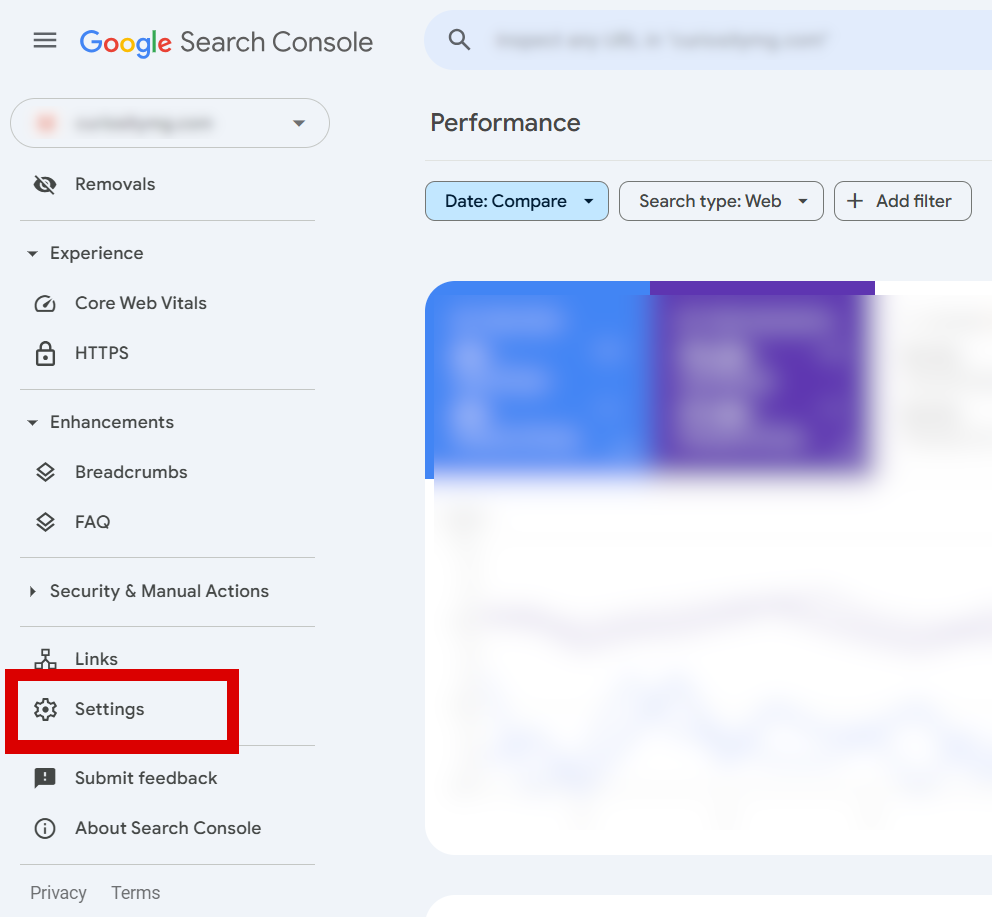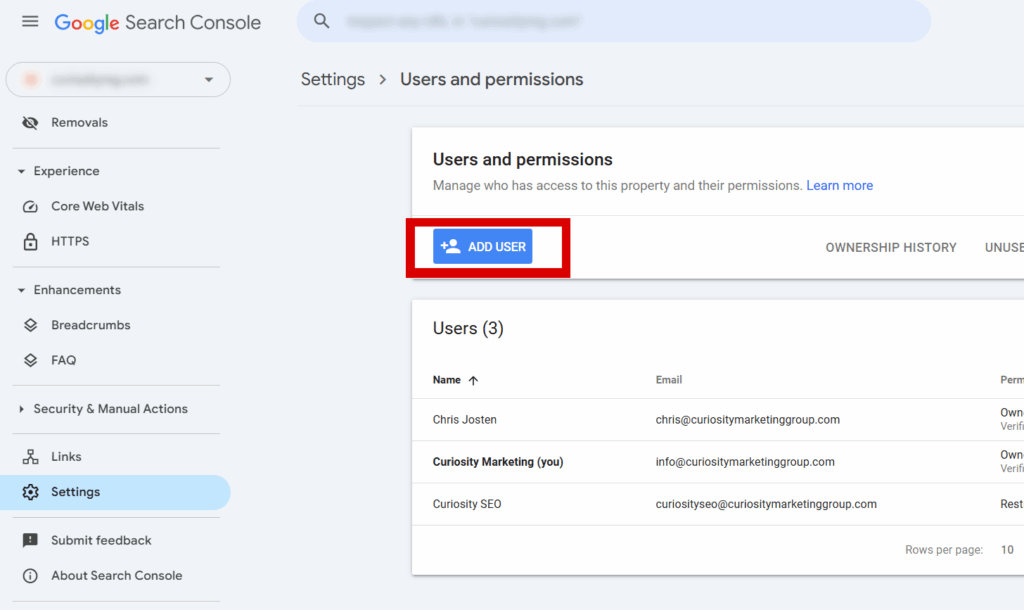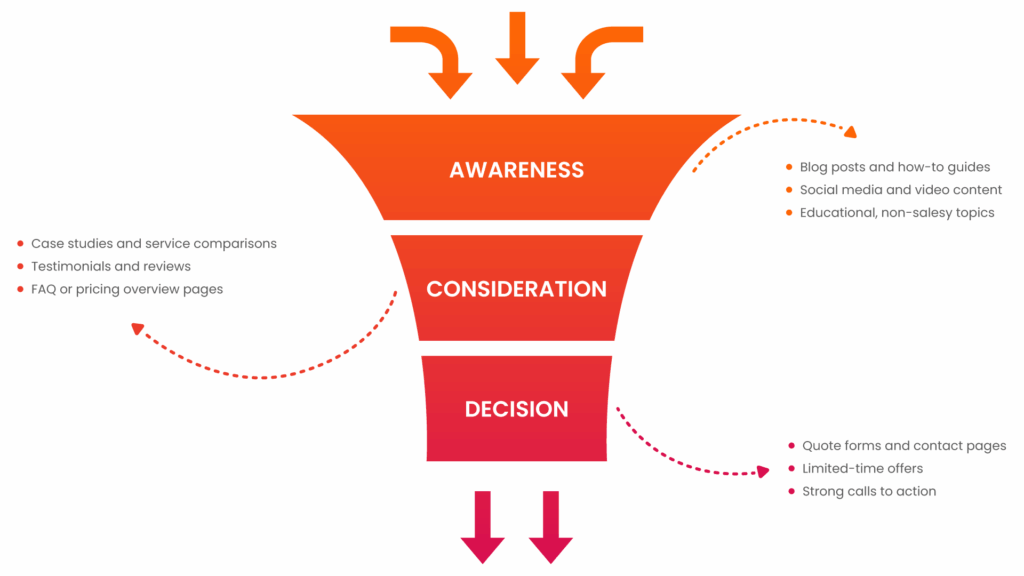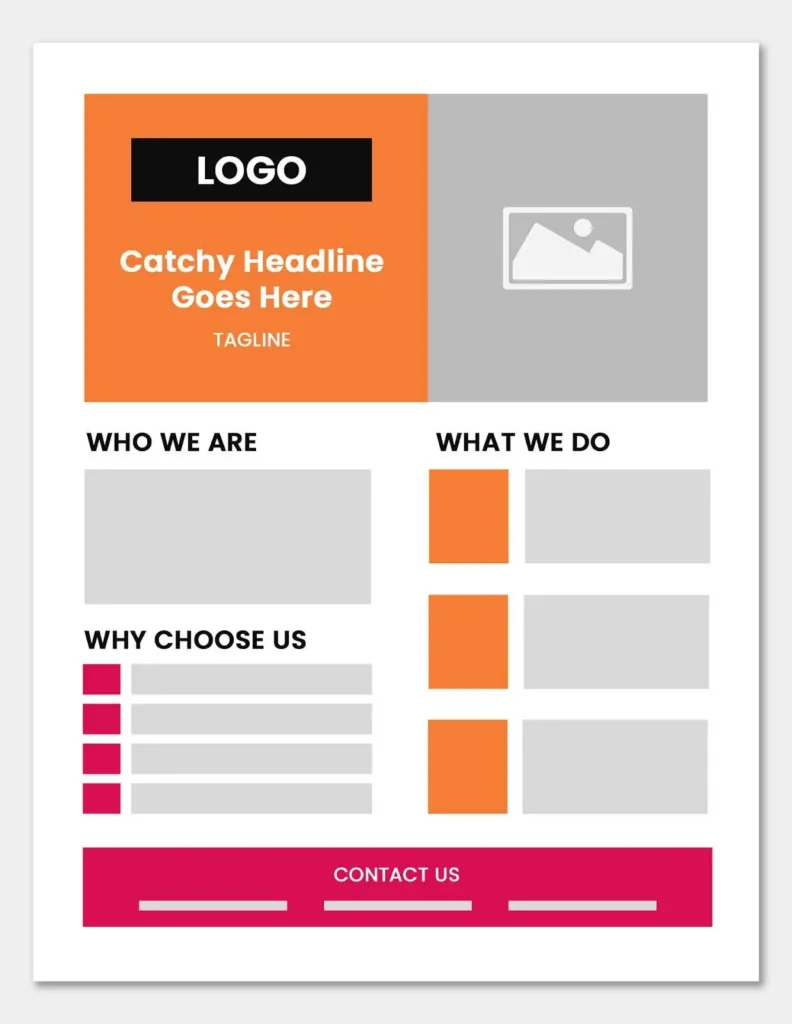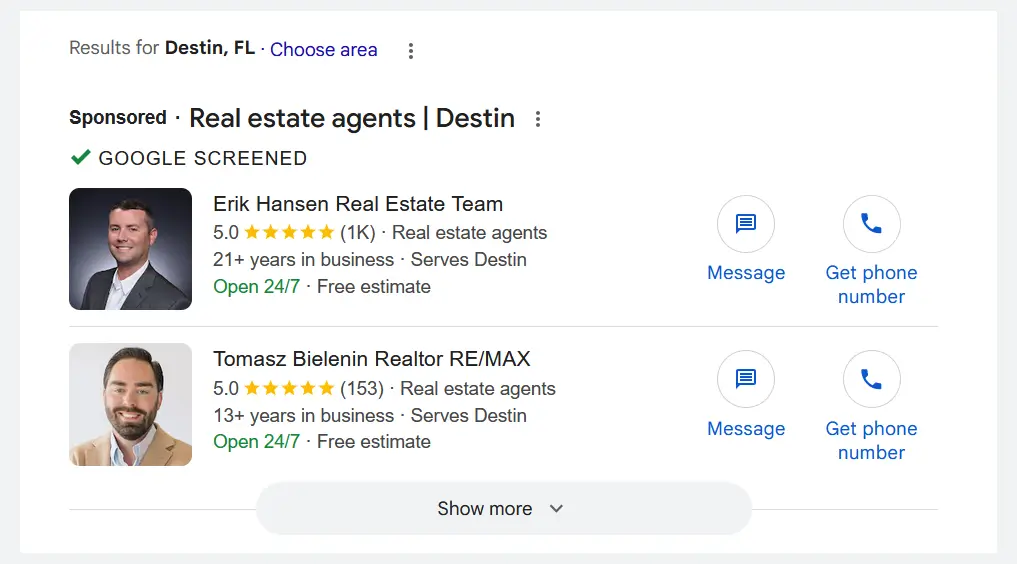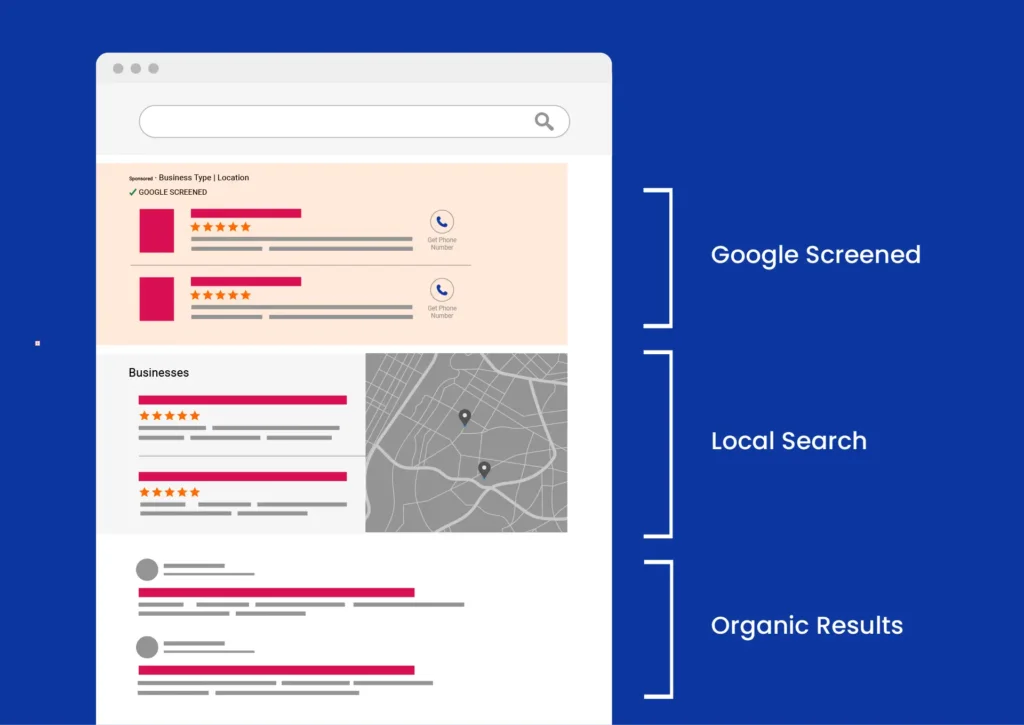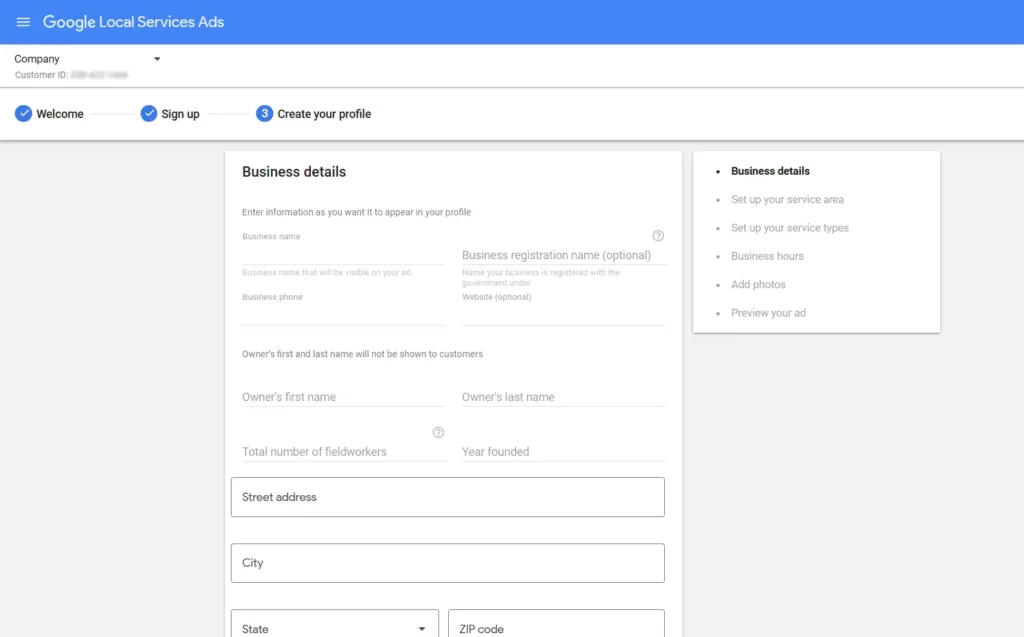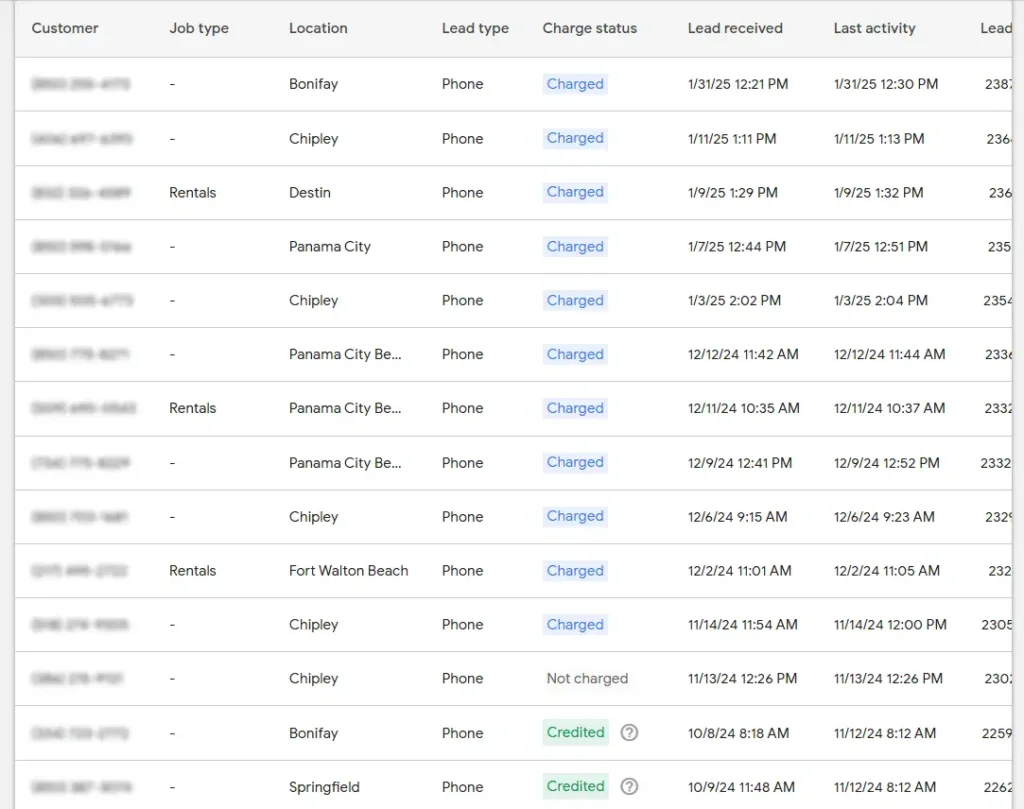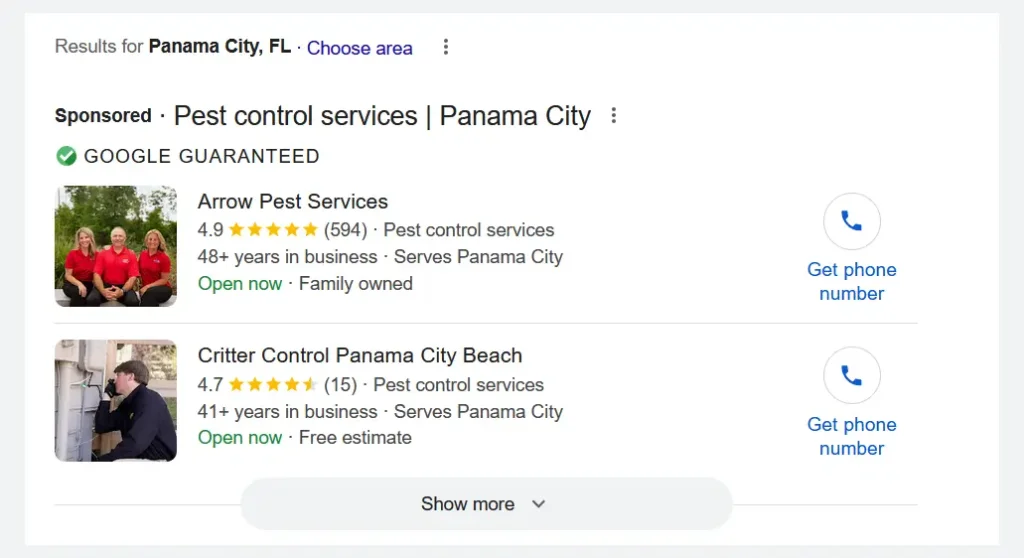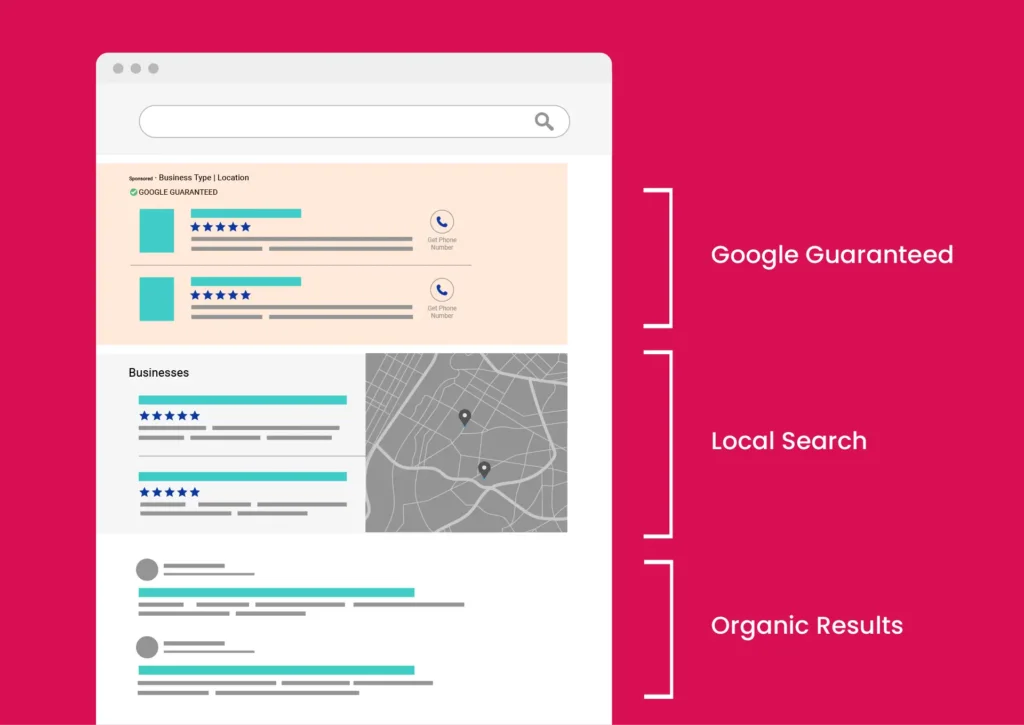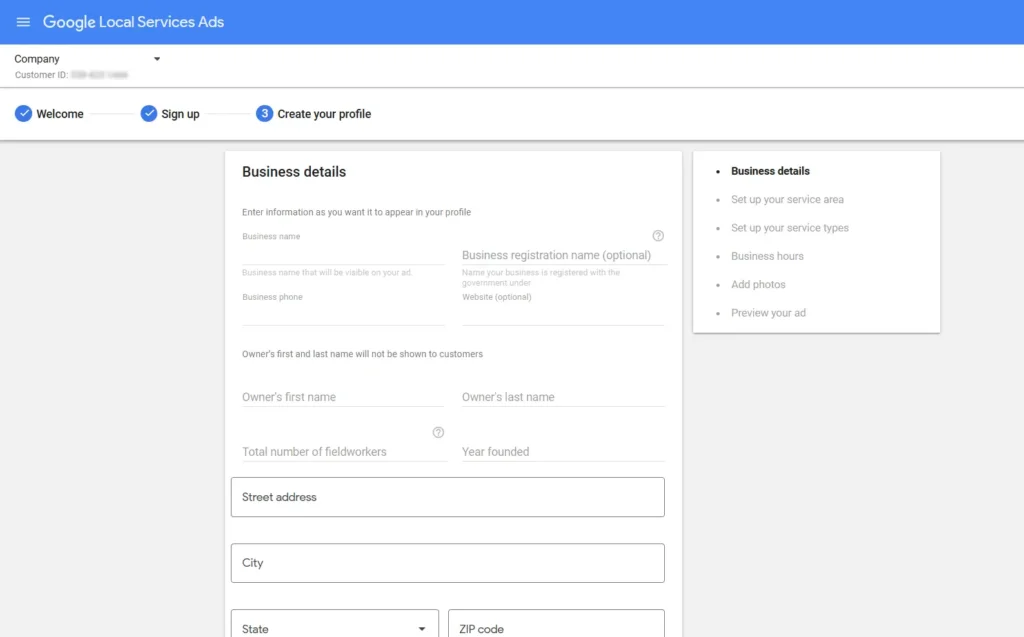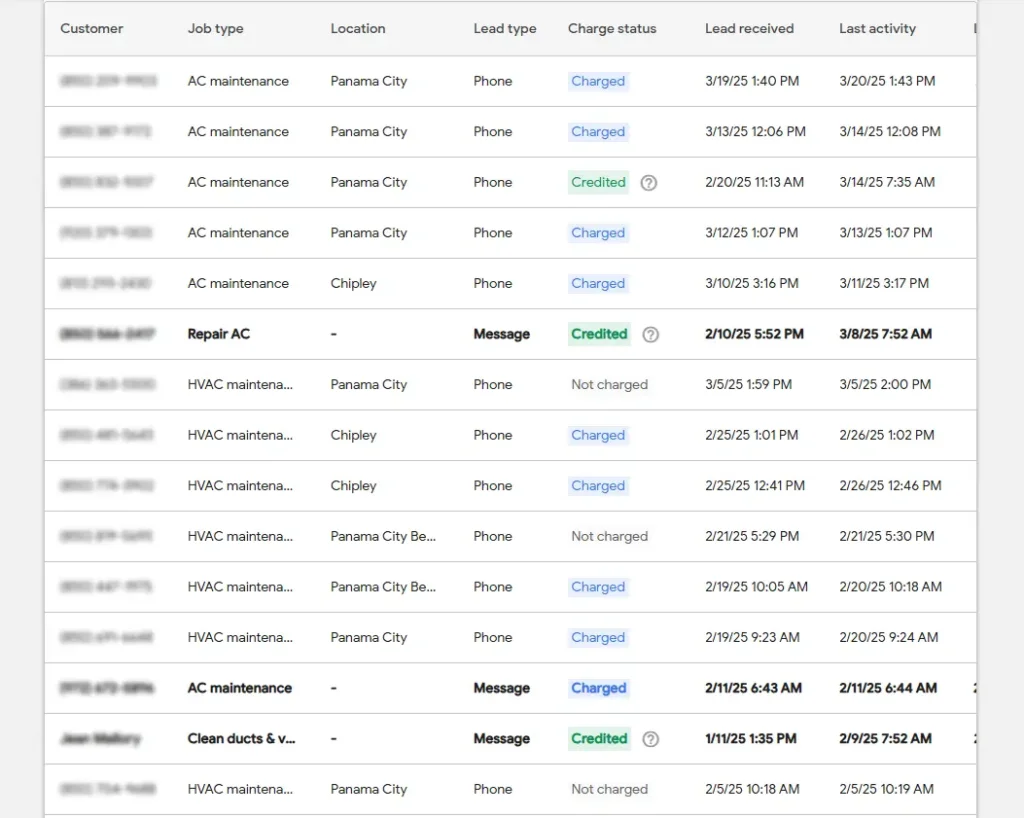What Is SEO Reputation Management? (Simple Definition)
SEO reputation management, also called search engine reputation management (SERM), is about shaping what search engines and people see when they look you up online. Beyond keywords and meta tags, it includes signals like star ratings, customer reviews, how you respond to feedback, and whether your business profiles are complete and consistent.
This matters because search engines don’t just want to know what you do, they want to know if you’re credible. A strong online reputation management SEO strategy boosts your local rankings, increases click-through rates, and builds trust with real customers.
- Reviews and ratings drive “prominence,” a key factor in local SEO.
- Positive signals improve CTR and on-page conversions.
- Managing reputation builds trust with both search engines and people.
Do Google Reviews Help SEO? (Short Answer: Yes, Especially for Local)
Yes, Google reviews help SEO, and they matter most when it comes to local search. Search engines see reviews as a trust signal. A steady flow of feedback shows you’re active, credible, and worth showing to more people. The result? Better visibility, more clicks, and ultimately, more customers.
Here are the review signals that move the needle in user reviews and local search optimization:
- Volume: A consistent stream of new reviews shows you’re relevant right now.
- Rating: Higher average stars build trust and improve click-through rates.
- Recency: Fresh reviews tell search engines your business is still active.
- Owner responses: Speed and tone matter; quick, professional replies boost trust.
- Keywords in reviews: When customers naturally mention your services, it helps reinforce relevance in search.
Think of reviews as a flywheel: reviews → better visibility → more clicks/calls → more customers → even more reviews. That momentum is exactly what makes reviews and SEO work so well together.
How to Run an SEO Reputation Management Campaign (Step-by-Step)
Running an online reputation management campaign is less about fancy tools and more about building good habits. The goal is to align your reviews, ratings, and responses with your SEO strategy so that your visibility and your reputation grow together. Here’s the SEO reputation management process broken down into simple, repeatable steps.
- Audit your current footprint
- Check your average rating, total reviews, review velocity, and response time.
- Look at profile completeness on Google Business Profile, Yelp, Facebook, and industry directories.
- Google “[Your Brand] reviews” and note what shows up on page one.
- Claim, fix, and optimize listings
- Ensure NAP consistency (name, address, phone), categories, services, photos, and hours are correct.
- Add Q&A, products or services, and appointment links where relevant
- Use UTM links to track traffic from listings.
- Generate reviews every week
- Ask every happy customer, make it part of your process.
- If you don’t have a CRM, use QR cards, short links, email signatures, or post-service SMS templates.
- Never gate reviews or filter only positives; that’s against platform rules.
- Respond like a pro
- Reply within 24–48 hours. Thank positive reviewers.
- For negative feedback, acknowledge it, move the conversation offline, resolve the issue, then circle back with the outcome.
- Be mindful of industry rules: for example, avoid PHI in healthcare or confidentiality breaches in legal.
- Showcase reviews on your site
- Add testimonials or user-generated content widgets to high-traffic pages.
- Create a dedicated Reviews or Testimonials page.
- Implement Review schema markup to boost visibility in search results.
- Monitor and set alerts
- Use daily or weekly alerts to stay on top of new reviews.
- Assign someone on your team to “own” responses.
- Keep a simple log to spot trends over time.
- Measure the impact
- Track KPIs like rating, review velocity, response time, and Google Business Profile views.
- Measure actions like calls, direction requests, and click-through rates.
- Watch for branded search lift as your reputation strengthens.
An SEO reputation management campaign works because it builds trust with both search engines and customers. By following these steps, you not only manage SEO client rankings but also build a long-term reputation management strategy that drives revenue.
Beyond Local: Search Engine Reputation Management for Your Brand SERP
SEO reputation management is not just about your Google Business Profile. When someone types your brand name into Google, the entire first page of results becomes your digital storefront. That means search engine reputation management has to extend beyond local listings to make sure you control the narrative at scale.
Own more of page one for “[Brand]”
- Optimize your website, Google Business Profile, social profiles, directories, YouTube channel, and press mentions.
- Publish a Reviews hub and a Customer Support page to capture queries like “[Brand] reviews” or “[Brand] complaints.”
Push positive assets, not spin
- Share fresh case studies, thought leadership pieces, and community stories that build authority.
- Maintain consistent brand profiles and knowledge panels so search engines can confidently showcase the right information.
Done right, Google search reputation management is less about hiding the negatives and more about making sure your best, most authentic content earns its place on page one.
Quick Wins & Pro Tips
- Add new photos, services, and posts in Google Business Profile every month.
- Include a short review request script at checkout or right after service.
- Track how many review requests actually turn into reviews.
- Create a simple response library so staff can reply quickly and consistently.
- Block off a weekly “review hour” on the calendar to keep momentum going.
What If You Don’t Have a CRM? (No-Excuses Toolkit)
- Print a QR code on receipts, vans, or at the front desk.
- Add a one-click shortlink to invoices and email signatures.
- Keep a simple spreadsheet to track who was asked and who actually left a review.
- Create a monthly leaderboard to encourage staff participation.
Even without automation, these small steps keep reviews flowing and your SEO reputation management strategy moving forward.
How We Help
Reputation management doesn’t have to be overwhelming. Our process is built to take the heavy lifting off your plate and keep results consistent. We start with a reputation audit, clean up and optimize your listings, set up a simple review engine, manage responses, and provide clear reporting along the way. Get a Free Reputation Snapshot to see where you stand today and how we can help you build a stronger online presence.