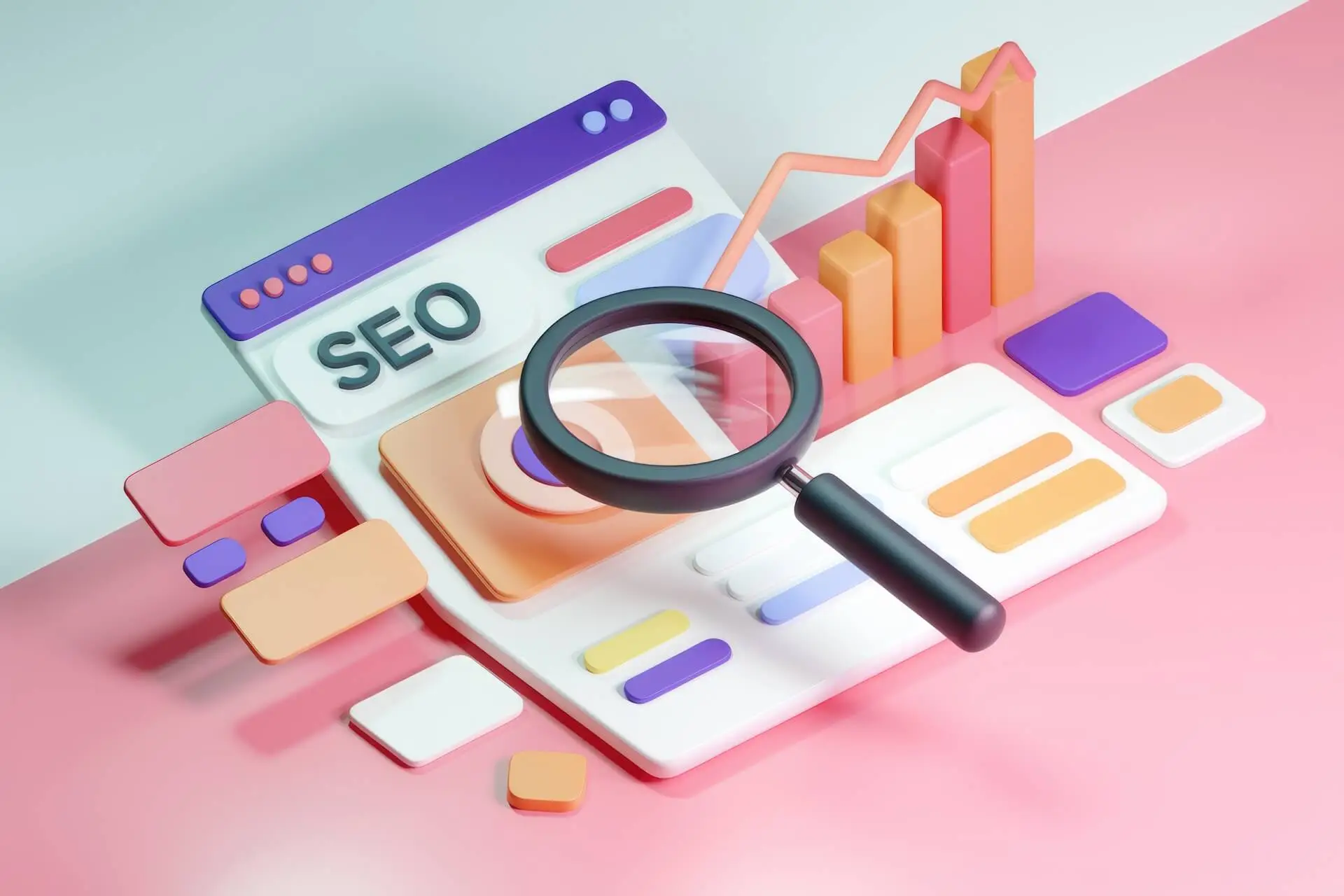Understanding Google Search Console & Why Access Matters
Google Search Console is an essential tool for monitoring website performance, diagnosing technical issues, and improving SEO. It provides insights into search traffic, indexing status, and keyword rankings, helping businesses optimize their visibility on Google. Granting access to Google Search Console webmaster tools is crucial for SEO teams, developers, and marketers who need to analyze data, fix errors, and track site performance. Whether you’re collaborating with an agency or an in-house team, ensuring the right people have access allows for smoother troubleshooting, data-driven optimizations, and a stronger search presence.
Google Search Console Access Levels Explained
Google Search Console provides different access levels, ensuring that users have the right permissions without compromising security:
- Verified Owner
- Full control, including managing settings, adding/removing users, and verifying site ownership.
- Cannot be removed by other users—only by removing the verification method.
- Delegated Owner
- Assigned by a Verified Owner and has the same permissions.
- Can add or remove other users but cannot remove the Verified Owner or alter verification settings.
- Full User
- Access to all reports and tools.
- Cannot manage user permissions or verification settings.
- Restricted User
- View-only access to reports.
- Cannot make changes or manage settings.
- Associate
- Limited access based on integration with other Google services (e.g., Google Analytics, YouTube).
- Cannot view Search Console reports or settings directly.
Assigning the right Google Search Console admin access ensures that team members have the necessary permissions while maintaining security. Regularly reviewing Google Search Console permissions prevents unauthorized changes and helps keep site data protected.
How to Give Access to Google Search Console
Granting access to Google Search Console ensures that the right team members can analyze performance, troubleshoot issues, and optimize your site for search. Follow these steps to securely give access to Google Search Console:
- Log into Google Search Console.
- Navigate to the Settings tab in the left-hand menu. You may have to scroll down to see this option.
- Click on Users and Permissions to view current access levels.
- Select “Add User” and enter the person’s Google email address.
- Assign the appropriate permission level (Full or Restricted) based on their role.
- Click “Add” to finalize the invitation.
To maintain security, periodically review Google Search Console add user permissions and remove access for individuals who no longer need it. This helps prevent unauthorized changes and keeps sensitive site data protected.
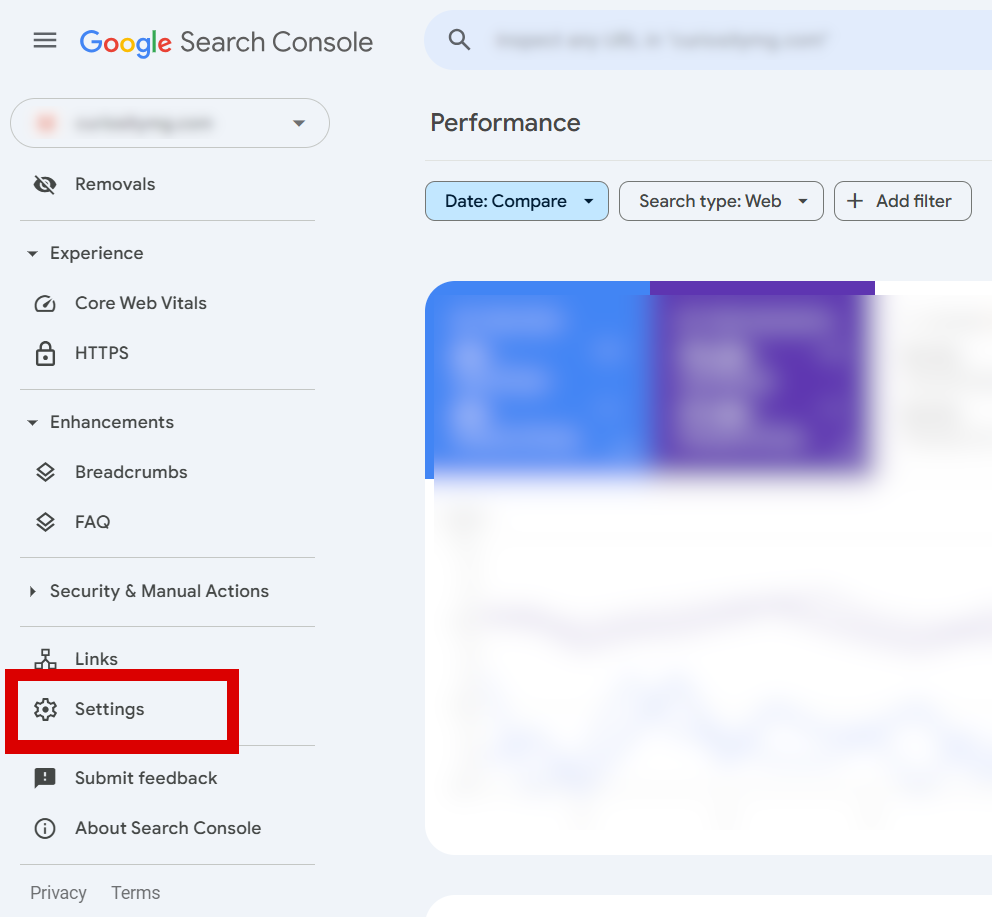
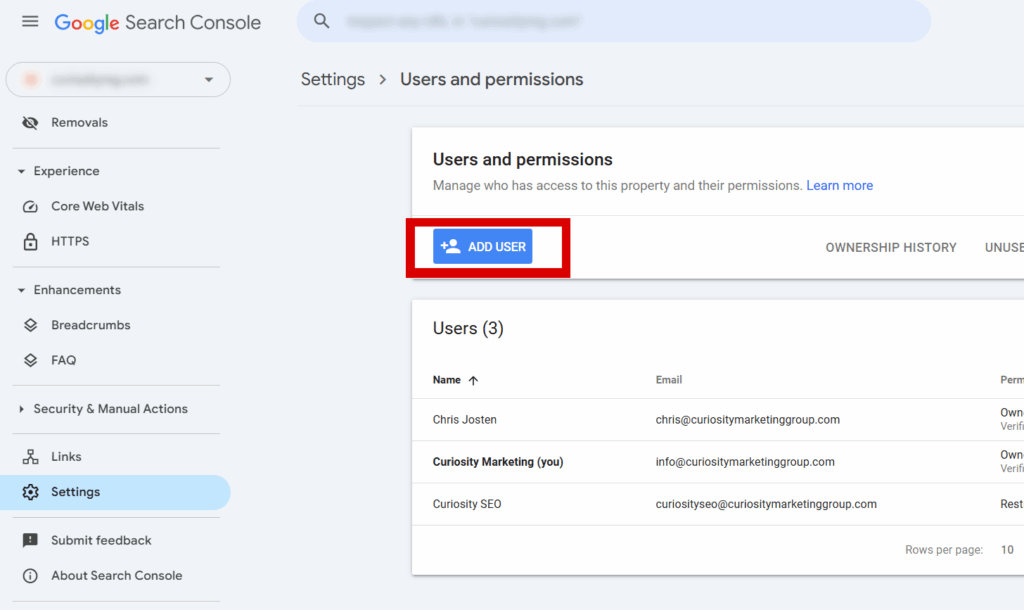
How to Request Access to Google Search Console
If you need Google Search Console access, you’ll have to request it from someone who already has Owner permissions. Follow these steps to share Google Search Console access the right way:
- Identify the current owner or administrator—this is typically the site owner, SEO manager, or developer.
- Reach out directly with your Google Search Console login email and explain why you need access.
- Specify the required permission level (Full for SEO work or Restricted for view-only access).
- Once added, accept the invitation via email and log into Google Search Console to confirm access.
Clear communication ensures the right people have the right level of control. If the current owner can’t be identified, they may need to verify site ownership before granting access.
Troubleshooting Google Search Console Access Issues
Sometimes, gaining Google Search Console access isn’t as simple as sending an invitation. Here are common issues and how to fix them:
- Didn’t receive the invitation email? Check your spam folder or confirm that the owner used the correct Google Search Console login email.
- Access denied? The owner may have assigned the wrong role—request clarification and ask for Full User or Restricted User permissions as needed.
- Can’t find your site in Search Console? Ensure ownership verification is complete by checking the Google Search Console Help Center for guidance.
- Lost access to your account? If an owner is unavailable, you may need to verify ownership manually through DNS records or Google Tag Manager.
If issues persist, visit Google Search Console Support for further troubleshooting.
Why Proper Google Search Console Access Matters for SEO
Managing Google Search Console for SEO is essential for monitoring search performance, fixing technical issues, and optimizing your website for better rankings. Keeping access organized ensures that the right people can analyze data, troubleshoot problems, and make necessary adjustments without security risks. Regularly auditing Google Search Console webmaster tools and updating permissions helps maintain a streamlined workflow and prevents unauthorized changes. Need digital marketing help to manage your account securely and effectively? Our team is here to assist and keep your SEO strategy running smoothly.